Explanation:
To copy data in the first cell down an entire column, you click on the cell to copy and then double-click on the Fill Handle, which is the small square at the bottom right corner of the selected cell. This action automatically fills the column down to the last row of data in the spreadsheet.
Explanation:
Home > Editing option provides access to the Find & Select tool in Excel.
Explanation:
When you want to replace one value with another in Excel, you type the new value into the "Replace with:" field. This action helps you quickly update or modify data in your spreadsheet.
Explanation:
When you perform a Find and Replace operation in Excel, the dialogue box that opens after completion typically provides information about the number of replacements that were made. This helps you confirm that the desired changes have been applied to your data.
Explanation:
"Options: Within: Workbook” option allows you to search for the text "California" and replace it with "Anaheim" throughout the entire workbook. It ensures that your search covers all sheets and cells within the workbook, enabling comprehensive text replacement.
Explanation:
On Excel for Mac, pressing "Command + N" creates a new workbook. This keyboard shortcut allows users to quickly open a new Excel file without navigating through the menu options.
Explanation:
Clicking on the Options button in the Find dialogue box in Excel allows you to access additional find options such as "Match case," "Search workbook," "Match entire cell contents," and "Search worksheet." These options provide more flexibility and precision when searching for specific data within your Excel file.
Advertisement
Explanation:
It's called the Fill Handle because it allows you to fill cells with data or formulas quickly by dragging them across adjacent cells.
Explanation:
"More Commands" at the bottom of the drop-down menu option allows you to customize the Quick Access Toolbar by adding commands that aren't initially displayed in the drop-down menu.
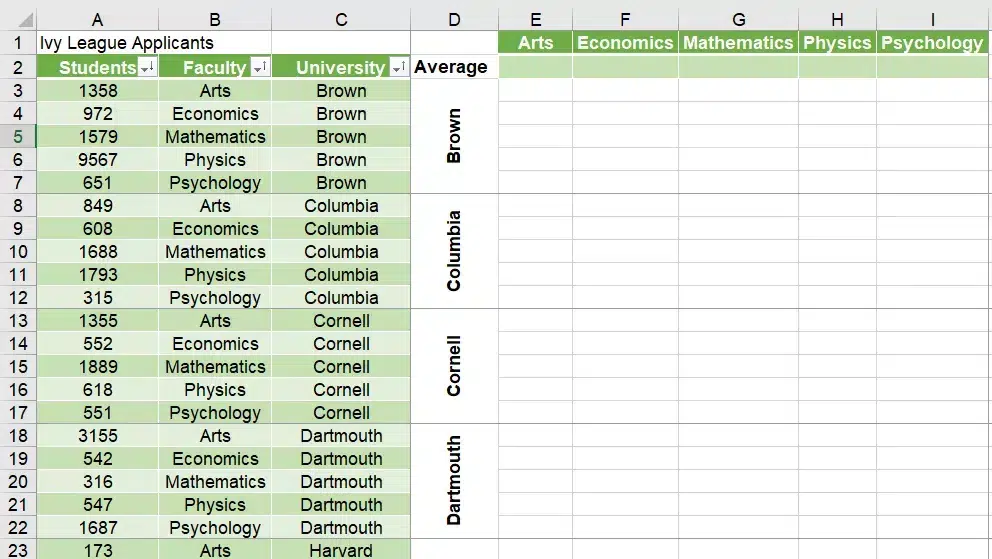
Explanation:
It is not a vertical text. The letters in a "vertical text" design appear one over the other rather than rotated:
B
r
o
w
n
Explanation:
Using "Paste > Keep Source Formatting" will additionally copy the data in cells A2:C2 to cells E1:I1.
Using the "clear formats" function found in the "Home" tab is the most effective way to do Task 1.
Using the "format painter" option found in the "Home" tab is the most effective way to complete Task 2.