SCCM (System Center Configuration Manager) Test Guide
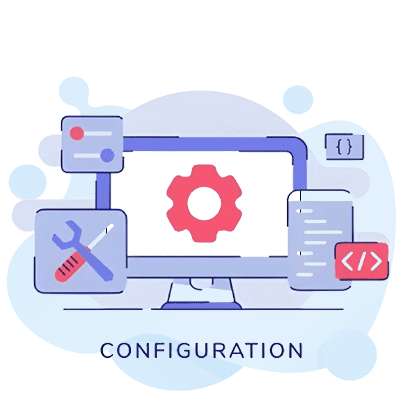
The SCCM Test Guide is a detailed resource for IT pros and admins. It shows how to run and manage Microsoft’s SCCM software suite. This suite helps manage software, patches, and more on computers in a company. The guide includes an overview and version history of SCCM. It also explains how to set up and use SCCM to handle Windows systems in the organization. Readers will learn to make the most of SCCM for easy software deployment and other tasks.
Key Takeaways
- SCCM is a powerful Windows-based product that enables comprehensive management of enterprise devices and applications.
- The guide covers the step-by-step process for deploying and configuring SCCM, including creating device collections, applications, and distributing/deploying them.
- SCCM integration with various Microsoft technologies, such as Intune, Azure, and WSUS, provides a centralized and efficient systems management solution.
- SCCM’s client-side tools, like Software Center, empower users to manage their own software installations and compliance settings.
- Adhering to the SCCM Test Guide can help organizations streamline their systems management tasks and reduce administrative overhead.
Free SCCM Practice Test Online
SCCM (System Center Configuration Manager) Test: Definition and Overview
SCCM stands for System Center Configuration Manager. It’s a powerful tool for managing Windows systems. This tool helps administrators control app security and their deployment, plus manage devices in a business. It comes as part of Microsoft’s System Center group. Organizations often buy SCCM as a whole, instead of individual parts, for managing tasks like system updates easily.
What is SCCM?
SCCM is a big help for managing Windows-based systems in organizations. It simplifies deploying, managing, and keeping an eye on Windows assets. Several features like OS deployment, remote control, and security are bundled in. It also includes tools for scheduling, reports, and protecting endpoints.
How SCCM Works
SCCM works on a client-server system, making Windows device management easier. It cuts down manual work, boosting IT’s productivity. Plus, it makes rolling out apps, updates, and OS’s safe and easy. SCCM links up with Microsoft Intune to manage mobile devices too. It uses security and service tools from Microsoft for a smooth experience. This includes features like Azure, WSUS, and Group Policy, making it a well-rounded choice for managing systems.
SCCM Version History
SCCM has been around for a long time, growing with each update. The latest big update was SCCM 1902 in March 2019. Other recent versions include SCCM 1810 (December 2018) and SCCM 1806 (July 2018). To use SCCM well, you must plan and test its features carefully due to its many advances.
The main way to direct SCCM is through its console. From here, you can set up sites and manage clients. This lets users ask for and install software. As business systems rely more on SCCM, knowing what it does and its history is key for IT pros and managers.
Deploying and Configuring SCCM for Windows Assets
Starting with SCCM for Windows assets, make a Device Collection in SCCM first. This includes making sure all devices are working well. Then, give the collection a name that shows what it does.
Creating a Device Collection
Next, make an Application for the Insight Agent in SCCM. This Application helps install the agent on devices in the Collection.
Creating an Application
After creating the app, send it to a Distribution Point. This lets the devices in the Collection get to it easily.
Distributing the Application
Checking the distribution is key. After sending the app, go to the Monitoring tab in SCCM. This makes sure it reaches all devices okay.
Deploying the Application
Now, deploy the app to the Collection’s devices. This starts installing the Insight Agent on them.
Check that the agent is up and running by looking at the services on each device. This way, you make sure it’s working like it should.
Verifying Agent Installation
This guide for SCCM is for a PoC with virtual machines like DC1 and SRV1. They play roles such as being a domain controller and a server.
If you follow this guide, it could take you about 6-10 hours to do everything. That’s for setting up and configuring SCCM.
Installing SCCM has a few steps that each take some time. For example, getting things ready takes about an hour. Installing the Configuration Manager takes 45 minutes. Refreshing a client with Windows 10 uses up 90 minutes.
Every step has its own time, like 15 minutes to get ready for a Zero Touch setup. Finalizing the OS’s setup could take 30 minutes, for instance. Then, creating a boot image might use up 20 minutes.
Installing SQL Server 2014 is part of the guide. It lists commands and settings you need. This helps SCCM deploy correctly in the PoC.
To improve SCCM, extend the Active Directory schema. Do this by running `extadsch.exe` found in the `SMSSETUP` folder of the SCCM package.
It’s good to wait about 5 minutes for ConfigMgr to handle a deployment. And replicating it should take another 5 minutes. After you update policies, wait 5 more minutes for them to download. If the Software Center doesn’t show up, open it yourself.
A test shows ConfigMgr can deploy apps without their files. This shows how well ConfigMgr handles site roles and clients.
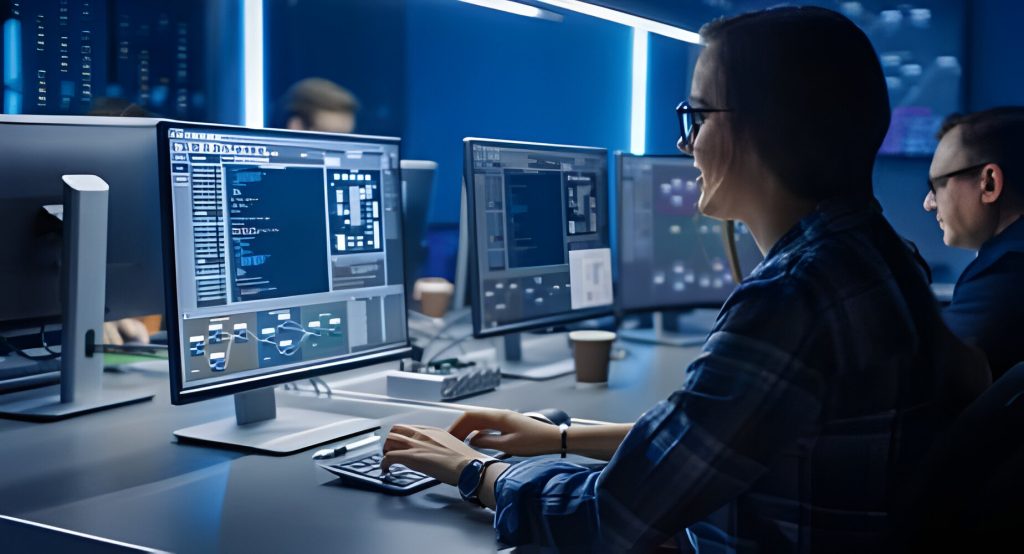
Conclusion
The SCCM (System Center Configuration Manager) Test Guide is packed with everything you need to know. It gives a full view and clear steps on how to use SCCM in a company. This includes what SCCM is all about and how to do things like manage software, handle patches, set up new systems, and keep track of equipment.
It’s a key resource for groups wanting to improve their SCCM use. With this guide, IT pros and bosses can make their SCCM work better. They’ll learn how to apply its features for smoother work in many areas.
The SCCM field of work is growing. This is because it offers very important skills for many different businesses. If you dream of working with SCCM, clearing the technical parts of job interviews is a must. SCCM does a lot, like finding devices and keeping track of what’s in stock. It also makes sure everything talks the same way, helping with work running well.
Thanks to the tips in the SCCM Test Guide, companies can do better in several areas. Like making work easier for users, taking care of devices better, and keeping data safe while people use it. This guide is a must-have for those in IT who want to be on top. It’s full of ways to use SCCM for top-notch system management.
