Chrome Web Browser Update
Your Google Chrome web browser can be updated using the instructions in this article.
To manually instruct Chrome to update itself, follow these instructions. Chrome will automatically update itself every couple of hours unless you specifically disable it.
1. Select “Customize and Control” from the menu
The Customize menu symbol, which looks like three tiny black dots stacked on top of one another, is in the Chrome window’s top-right corner. Click it.
This will display a menu with numerous choices. “Settings” will be the name of one of them.
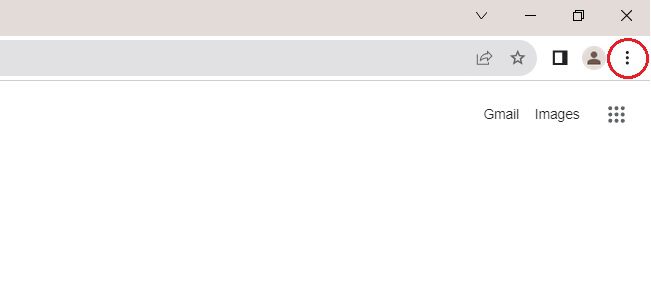
2. Place the cursor on the “Help” menu option
A side menu with the About Google Chrome option will appear when you hover the Help menu item.
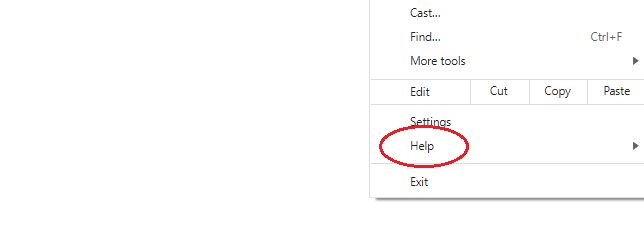
3. Select “About Google Chrome”
You will be directed to Chrome’s About page.
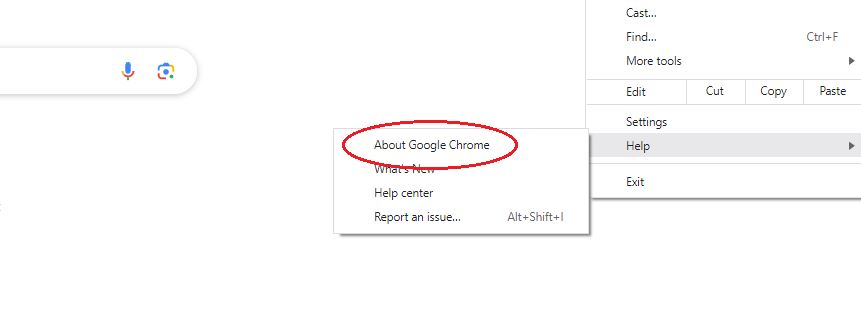
4. Automatic updates are checked for in Chrome
As soon as you access Chrome’s “About” page, the program will immediately begin to see whether there are any updates available. Updates will start to download if they are available. To begin this process, there is nothing you need to do.
While it searches for a newer version, Chrome notifies you that it is “Checking for updates.”
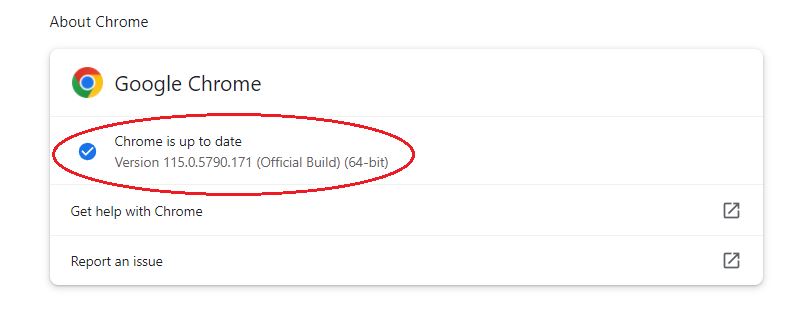
5. Click “Relaunch” to install any updates that Chrome finds
Chrome will automatically download and install any updates it finds. You must then click the Relaunch option to complete this operation. Chrome will restart if you click it. When Chrome starts up again, it ought to remember which webpages you currently have open and open them again.
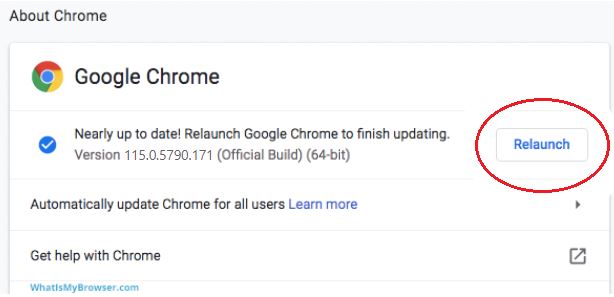
6. You’ll have the newest version of Chrome when it relaunches
Google Chrome now notifies you that it is updated. Congratulations, you’ve just made sure that Chrome is up to date.
If Chrome didn’t update itself for whatever reason, please contact your IT Support staff for additional assistance. Chrome often keeps itself up to date automatically.

Chrome Self-Updates
The first web browser to offer automatic updates was Google Chrome. Before this, the user was obligated to update their web browser. Therefore this represented something of a revolution. This frequently indicated that only the most watchful and knowledgeable users had current web browsers.
The auto-update feature in Chrome makes it very simple to maintain an updated web browser, which is essential for a secure and feature-rich online experience.
What happens if Chrome isn't automatically updating?
If Chrome alerts you that it is out-of-date, you typically just have to wait a few hours for it to update itself (the homepage will notify you if your web browser is up to date).
If this doesn’t happen, there’s a chance that:
- The firewall on your computer is blocking Chrome from checking for updates.
- Your employer has disabled Chrome’s ability to update itself.
- Your Chrome browser has been set up such that it does not automatically update.
Fixing these problems is outside the purview of this article because they are normally relatively uncommon.
"You say my Chrome Browser is out of date, yet I have the most recent version of Chrome OS"
Even though you are running the most recent version of Chrome OS, the Chrome browser you use occasionally may be outdated. This is due to the fact that there is occasionally a slight lag between the release of the most recent Chrome OS and Chrome Browser versions. If you’re interested, we have pages with further information regarding ChromeBrowser and Chrome OS versions.