Tableau Certification Practice Test 2023

Tableau Software is a business intelligence-focused interactive data visualization software company based in the United States. It began in Mountain View, California, in 2003 and is now headquartered in Seattle, Washington. Salesforce bought the company for $15.7 billion in 2019. This was, at the time, Salesforce’s (a leader in the CRM area) largest acquisition since its inception. Salesforce’s acquisition of Slack later exceeded it.
Christian Chabot, Pat Hanrahan, and Chris Stolte, the company’s founders, were all researchers at Stanford University’s Department of Computer Science.
From 1999 to 2002, they concentrated in visualization approaches for examining and analyzing relational databases and data cubes, and founded the company as a commercial outlet for Stanford research.
To build graph-type data visualizations, Tableau products query relational databases, online analytical processing cubes, cloud databases, and spreadsheets. An in-memory data engine can also be used to extract, store, and retrieve data.
Take the Tableau Practice Test Online!
Software Products
The following are the Tableau products:
- Tableau Desktop
- Tableau Server
- Tableau Online
- Tableau Prep Builder(Released in 2018)
- Tableau Vizable (Consumer data visualization mobile app released in 2015)
- Tableau Public (free to use)
- Tableau Reader (free to use)
- Tableau Mobile
- Tableau CRM
Tableau Certificate
Tableau Certificate Benefits
Tableau Certification will be useful in any sector or function, no matter where your career takes you. Tableau Certification can provide you a leg up on the competition, as well as more career prospects, a higher pay range, and job stability. The exclusive features listed below are available to all certification title holders.
SPECIALIST | ROLE-BASED | |
Digital Badge to prove your skills | X | X |
Recognition in Certification Directory | X | X |
PDF eCertificate for download | X | X |
Continuing Education Credit | X | X |
Exclusive access to Certifiably Tableau swag | X | |
40% discount on renewal exam | X |
Certification Process
• Review the Program FAQ
– Get answers to your program inquiries and decide which examinations are suitable for you.
• Register for your exam
– Create a new account with Pearson VUE and start studying for your exam.
• Prep for your exam
– Prepare for tests using virtual or eLearning courses in addition to real-life experience.
• Check out exam delivery options
– Choose between taking your exam in a testing center or via online proctoring.
Tableau Certification Salaries
According to PayScale data, the following are some of the most prominent job titles associated to Tableau certifications, along with the average salary for each position:
• Data analyst: $49K-$90K (median $67K)
• Business intelligence analyst: $53K-$97K (median $71K)
• Senior data analyst: $65K-$114K (median $86K)
• BI developer: $59K-$113K (median $83K)
• Data scientist: $68K-$135K (median $97K)
• Analytics manager: $71K-$129K (median $98K)
• Analytics consultant: $63K-$115K (median $85K)
Tableau Exam Guide
How to prepare for Tableau exam?
- Consult Tableau’s preparation guide.
- Take some practice tests.
- View and participate in training videos.
- Put your study materials in order.
- Get to know everything Tableau has to offer.
- Use Tableau to analyze data that interests you.
Tableau Exam Tips
- Minimize the Zoom video panel once you’ve linked to your proctor so it doesn’t distract you or cover any portion of your screen.
- Because some of the questions allow you to check several boxes, be sure your replies include all possible options.
- If time allows, double-check your work.
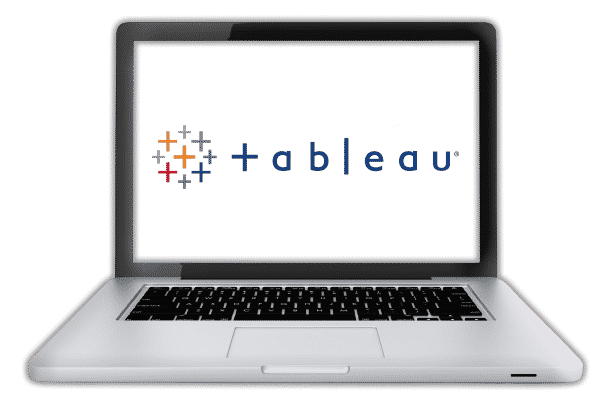
Exam Cost
Exam and Fees for Tableau Desktop Certification
Tableau Desktop certifications are divided into four categories:
- Tableau Desktop Specialist – Exam Fee: $100 (USD), Online Exam
- Tableau Desktop Qualified Associate – Exam Fee $250 (USD), Online Exam
- Tableau Desktop Certified Professional – Exam Fee $600 (USD), Online Exam
- Tableau Desktop Delta exam – Exam Fee $125 USD, Online Exam
Tableau Server Certification Exam and Fee Details
Tableau Server certifications are divided into three categories:
- Tableau Server Qualified Associate – Exam Fee $250 (USD), Online Exam
- Tableau Server Certified Professional – Exam Fee $800 (USD), Online Exam
- Tableau Server Delta exam – Exam Fee $125 (USD), Online Exam
Tableau Quick Guide PDF
Tableau is straightforward to learn, but mastering all of its features may take some time. The amount of time it takes to learn Tableau heavily relies on prior BI experience, the number of hours committed to studying each day, the quality of learning resources, and the amount of mentorship provided. If you’re looking for a tableau tutorial PDF, tableau interview questions and answers PDF, or an introduction to tableau PDF, you’ve come to the right place. We recommend taking the tableau desktop specialist practice exam to determine whether you are prepared for the forthcoming exam.
Tableau Questions and Answers
In the Business Intelligence Industry, Tableau is a strong and rapidly developing data visualization application. It helps in the simplification of raw data into a format that is simple to comprehend. Tableau assists in the creation of data that is understandable by experts at all levels of a company.
Tableau offers free online, live, and (paid) classroom training. To view these, you must first register. Tableau can connect to a variety of data sources, including text, excel files, databases, and big data queries. You’ll learn the fundamentals and advanced features of data connectivity with multiple sources. Tableau has several choices for presenting data in various views, applying filters/drill downs/formatting, building sets, groups, drawing trend lines, and performing forecasting. You have now looked at a variety of data visualization items. Now that you’ve gotten a firm knowledge of Tableau, it’s time to join the Tableau communities. You may create Tableau Dashboards and Stories, which are the product’s USP (unique selling proposition). You can create a calculated expression to generate a new visualization in addition to the available measurements and dimensions. Tableau includes a lot of cool tools for making complex visuals. Tableau allows you to create advanced charts by modifying the characteristics of objects. You may schedule tasks and offer authorization to enable data security using Tableau server and Online.
Tableau is a graphical platform used in business intelligence and analytics to enable people monitor, observe, understand, and make choices with a range of data.
Pat Hanrahan, Christian Chabot, and Chris Stolte founded Tableau in January 2003. Salesforce acquired Tableau Software for $15.7 billion in 2019.
See how Tableau is used in different scenarios and sectors to get a better idea of how it may be used. Get feedback on the design and user experience by following the Tableau community. To learn how to use Tableau, do some reading offline. Practicing with new software is the best method to learn it. Install the desktop version on your computer and begin exploring its features. Create a Tableau portfolio to improve your data visualization abilities. Join a Tableau user group and meet other Tableau users in your area. Check out some of Tableau’s videos and online training resources.
Tableau Prep Builder is a Tableau product suite feature that makes data preparation easy and intuitive. Tableau Prep will assist your company in implementing a self-service data preparation solution.
A Creator license costs $70 per month, an Explorer license costs $35 per month, and a Viewer license costs $12 per month. Student and Instructor licenses, on the other hand, are free.
In Tableau, either choose “Dashboard” in the top menu and then “New Dashboard” or click the New Dashboard button at the bottom of any worksheet to create a new dashboard.
Select Analysis in Tableau, then click Create Calculated Field. Enter a name for the computed field and formula in the Calculation Editor that appears. When you’re done, click OK.
Tableau analyzes data quickly and provides visualizations that break down information into bite-sized that everyone can understand.
Yes. Tableau has recently become a part of Salesforce’s largest business unit.
Yes. Tableau is easy to set up, understand, and use for customers.
Tableau connects and pulls data from a variety of sources. It can get data from every platform you can think of. Tableau can extract data from a basic database like Excel or a complicated database like Oracle, as well as databases on the cloud like Amazon Web Services, Microsoft Azure SQL database, Google Cloud SQL, and a variety of other data sources. Tableau comes with ready-to-use data connectors that let you to connect to any database. The number of data connections supported by Tableau varies depending on the version of Tableau you have purchased.
Tableau takes 2 to 6 months to learn. Tableau is simple to learn, but mastering all of its features may take some time.
Click the drop-down arrow in the top right corner of the Data pane to create a parameter. Select Create Parameter. A window called Create Parameter will appear. You may give the parameter a name, select its data type, set the current value, allowable values, and so on from this window. When you’re done, click OK.
Connect to the data source Sample – Superstore. Drag the Sub-Category dimension to Rows and the Sales measure to Columns. On the toolbar, pick Show Me, then the pie chart type. As a result, the pie is rather small. Hold down Ctrl + Shift (hold down ñ + z on a Mac) and hit B many times to expand the chart. Drag the Sub-Category dimension from the Data pane to Label on the Marks card to add labels.
Tableau is a simple tool and easy to learn. When mastering advanced features often employed by senior analysts, however, learning Tableau becomes more difficult.
Tableau Server is a web-based platform for hosting and managing Tableau data sources, workbooks, reports, and dashboards generated using Tableau Desktop.
Salesforce pays $15.7 billion to acquire Tableau.
Select the Data Table feed worksheet from the sidebar on your dashboard. A menu with more options will show when you click the triangle. Select the filter you want to add to your dashboard by going to “Filters” and clicking it. By default, the filter is applied in the “Floating” mode. Click the filter to change this. The Layout tab may be found on the sidebar, select it. Remove the check mark next to “Floating.” Select the filter once more, then drag & drop it anywhere on your dashboard.
To begin, add a Profit measure to the Columns section. To the Rows section, add one more measure field, Sales, and pick Average of the field values once more. Then, in the Marks section, add a dimension field, State to the Detail card. Select the Shape as Density option to turn this graphic into a density heat map. To choose a color scheme, right-click on Color card and go through the options. Density spots can also be increased or decreased in size. In Tableau, you can make a heat map or a density heat map in this manner. Hover your cursor over the density points in the map to view additional details about the data points.
Right-click a field in the Data pane and choose Create, then select Group. Select multiple members you wish to group in the Create Group dialog box, then click Group. Select the group in the list and click Rename to rename it.
Hold down Ctrl + Shift (hold down ñ + z on a Mac) and hit B many times to enlarge the chart.
Select Sort from the context menu when right-clicking anywhere in the white area in the Legend. Select the items you wish to sort in the Sort dialog’s Manual section, then use the Up and Down buttons to move them up and down the list.
From the Customer Portal website, you may download the most recent installer, or from the Product Downloads and Release Notes page, you can download any presently supported installer. Install the latest version through the user interface by following the steps in Install Tableau Desktop or Tableau Prep Builder from the User Interface, or from the command line by following the instructions in Install Tableau Desktop and Tableau Prep Builder from the Command Line.
A parameter is a workbook variable that may substitute a constant value in a calculation, filter, or reference line. It can be a number, date, or string.
Tableau Public is free software that allows anybody to connect to a spreadsheet or file and generate web-based interactive data visualizations.
Tableau was acquired by Salesforce in 2019.
Tableau helps in the conversion of insight into action, the reduction of analysis time, and the modification of habits that enable everyone in the organization to become more data-driven. The main benefit of Tableau is that it allows you to create great dashboards in a short amount of time. The user assists in the creation of several interactive reports in minutes with the use of easy drag and drop functions.
Yes. Tableau’s Google Analytics Connector makes it simple to connect Google Analytics to Tableau.
There are no enforced row or column limits for the quantity of data that may be imported in Tableau Desktop or Tableau Server.
The cost of Tableau training varies from $100 to $800.
Tableau helps both small and large businesses in quickly gaining insights and gathering business intelligence. Tableau enables businesses to keep up with rapidly changing technology and outperform their competitors by providing an innovative way to visualize their data.
Right-click Parcel Level Longitude in Tableau Measures, then select Geographic Role, then click Longitude. After that, right-click Parcel Level Latitude, select Geographic Role, and then click Latitude. Drag Parcel Level Longitude and Parcel Level Latitude to the Columns and Rows shelf, respectively.
Drag a field to the right side of the view and drop it when you see a black dashed line emerge to add a measure as a dual axis. You may also pick Dual Axis by right-clicking (control-clicking on Mac) the measure on the Columns or Rows shelf.
Tableau automatically aggregates the value of any measure you add to the view. The most common aggregate functions are average, sum, and median. For every measure, you may also set the default aggregations. Right-click on the measure menu choice in the Data field and select Default Properties to change the default Aggregation. Select Aggregation and one of the aggregation options from the menu.
You may become a member of the Tableau for Students or Tableau for Teachers programs. Then, make an appointment for your exam. Your exam will be valid for six months from the date of purchase, and you can reschedule at any moment up to 24 hours before the exam. To prepare for your test, download Tableau Desktop and then access free eLearning. Take practice tests, watch training videos, or use any other learning materials. Take the exam, and if you pass, it’s time to celebrate your certification.
DATEDIFF(‘day’, [START DATE], [END DATE]) is the syntax you’ll need.
In tableau, right-click on a measure and select percentile from the drop-down menu. You may adjust the percentile to any number between 0 and 1 by clicking Edit in Shelf (4th from the bottom). Tableau uses a two-step calculation to determine percentiles. Get the rank in the ordered set: (nth percentile(number of elements in set -1)) + 1. Then, using the rank from step 1 above, calculate the value of the element in the set that corresponds to the rank.
You’ll need to open a worksheet that links to the source data. Select Data, then New Data Source, and then, connect to the New Data Source. To set up the data source, drag a table to the canvas on the Data Source page. Select Data, then Replace Data Source from the sheet tab. Select Current data source and Replacement data source in the dialog box. Click OK when you’re finished.
If both columns are integers, you may use the following formula: ZN (Left ID) + ZN (Right ID) (Right ID). If both columns contain alphabetical characters, you may combine them using the following formula: TRIM (IFNULL(STR([Left ID]),” “)+ IFNULL(STR([Right ID],” “))
TabPy must be installed before you may use Python in Tableau. Now you must go to Tableau and set up the connection. From the navigation bar, select “Settings and Performance” from the “Help” menu. Choose “Manage Analytics Extension Connection”. Set the Server and Port in the pop-up window. As the Analytics Extension, choose “TabPy/External API.” TabPy will operate by default on port 9004 in your localhost. When you’re finished, click “Test Connection,” and Tableau will show you a message that says “Successfully connected to the analytics extension.”
Tableau Desktop should be opened. In the top left corner, locate the Server menu. Select “Sign in…” from the server menu. Log in to the Tableau QA or Production Servers. Enter your Active Directory account and password to gain access. This is the same login and password that you use to access your computer. You may connect to your Tableau Server data source by selecting “Tableau Server” from the Connect menu after you’ve signed into the Tableau server. A workbook will be created. By selecting the name of a data source, you may choose it. The field names will fill below when you’ve picked a data source. You may now click Sheet 1 to begin development.
Select the dashboard tab with a right-click. Then choose Copy. Create a new worksheet or open the destination workbook where you wish to copy. Select File and then Paste.
Make a new worksheet. Select the relevant measure in the Marks Card and drop it on “Text.” To modify the text, click “Text” in the Marks Card and then “…”. The measurement should be labeled. Increase the measurement’s size. Select “Text” once more. The text should be aligned in the middle. Adjust the size of the worksheet to accommodate the whole view. In the Marks Card, select “Tooltips.” “Show tooltips” and “Include command buttons” should be deselected. Change the worksheet’s background to a light color to make it stand out against the white dashboard background. The summary tile should have colorful borders. Hide the title of the worksheet title while adding the summary tile to the dashboard. Examine the worksheet to see if all relevant filters have been applied.
To create a story, go to the New Story tab. Choose a story size in the lower-left corner of the screen. Your story’s title is taken from the sheet name by default. To change it, right-click the sheet tab and select Rename Sheet. Double-click a sheet on the left to add it to a story point to begin building your story. When you add a sheet to a story point, it is still linked to the original sheet. To summarize the story point, click Add a caption. You may modify a filter or sort on a field in the view to emphasize the main concept of this story point even more. Then click Update on the story toolbar above the navigation box to save your changes.
Simply choose “filled maps” from the Show Me menu after selecting a geographic dimension from the Dimensions Shelf.
Simply double-click the marks shelf and type INDEX (). It will be more detailed as a result of this. Change it to label so you can see how the Index is calculated. Right-click the INDEX() and choose Calculate using Product Name from the drop-down menu. The 1s have been changed to incrementing numbers. Drag the Index function to the filter shelf if it’s set up correctly, then go to At Most and change the number to 1.There should just be one number shown now.
Select Create New Dashboard from the Tableau menu and give it the name Revenue Dashboard. Change the size of the Dashboard from Desktop Browser to Free to Automatic under the Dashboard option. Drag all of the Worksheets to the Dashboard in a horizontal style, including Sales KPI, Profit KPI, Profit Ratio KPI, Country KPI, and so on. To fairly distribute the various KPIs, use the Layout Containers’ Distribute Content Evenly functionality.
Go to the view from which you wish to make a metric. Select Metrics from the view toolbar. To enter authoring mode, pick the Create button if the pane shows linked metrics. Choose a mark.
In Tableau Desktop, click the Save icon in your Tableau report. In this format, enter the relevant folder location for your tenant: workbook tenantID$. Enter “workbook0008$” as an example if your tenant ID is “0008.” After that, click Save.
Select a data source from the Data menu, then Edit Data Source. Make the necessary changes to the data source on the data source page.
At the top of a view, click the Share icon. (If you change the showShareOptions parameter to false in the code, the Share button will not appear in embedded views.) Click Copy Embed Code, then paste the code into your webpage.
Select Worksheet in Tableau Desktop, then click Export. Select Crosstab to Excel from the drop-down menu. This option opens a dialog window where you may save the file if you’re using a Mac. The file must then be manually opened in Excel.
To develop your abilities and gain confidence while engaging with data, watch Tableau online training videos. Take courses to help learners test their knowledge and speed up their learning. Dive into the data to put what you’ve learned into practice and acquire confidence while dealing with data. Find help in the community, which may be accessed on many social media platforms such as Facebook groups. Get a book or subscribe to blogs with new content and ideas.
For the view, you can expand the container’s width. The horizontal scroll bar may not display if you increase the container’s width. Configuring the sheet to fit the whole screen is another option. This may avoid scroll bars from appearing by scaling the view to the container’s size. Select Fit from the sheet’s drop-down menu, then click Entire View.
Right-click (control-click on Mac) the Measure Names field on the Rows shelf and select Edit Aliases to update the measure names. Make the necessary adjustments and then click OK.
All labels in the view can be shown, even those that overlap other marks and labels. To allow labels to overlap other marks in the view, click Label on the Marks card, then choose Allow labels to overlap other marks in the Options section.
To begin, drag the main dimension you’d like to utilize as a filter to the “Filter” section. Right-click on the newly formed filter and select “Edit Filter…” Go to the Top section, select “By field,” select “Top,” and type the number of things you want to see on the chart, which can be any number.