OpenStack Cloud 2023

OpenStack is a free, open source software platform that enables users to deploy and manage multi-vendor hardware pools of computing, storage, and networking resources. Its reliable, scalable infrastructure has gained acceptance across many industries.
To create a new user, select the Create User button. Then, enter a username and password. Next, choose a project and role.
Free OpenStack Practice Test Online
OpenStack vs OpenShift
OpenStack offers Infrastructure as a Service and can be used to offer servers similar to those that you generally associate with cloud VPS providers like Digital Ocean, AWS and Microsoft Azure. It can also facilitate a DevOps workflow. It can help you to build and deploy your own applications that are containerized using a Docker-based platform.
OpenShift is a container-centric model that is based on Kubernetes. Its containers are run on bare metal or virtual machines, and it supports various programming languages and frameworks. Its container-based environment makes it easy for end customers to develop and test their applications, reducing development time and cost.
OpenShift can also be used to segregate your application so that the parts of it that you want to keep private are kept in your private cloud. This can be achieved by allowing OpenShift to run data storage-related pods on private nodes, and ensuring that the rest of your application is handled on a public cloud. This way, your privacy will be ensured. It also provides a range of security features, including network isolation and encryption.
What Is OpenStack
OpenStack is an employable platform for constructing and operating cloud computing infrastructures. It consists of multiple essential components that supply the architecture and tools for designing, deploying, and managing a virtualized cloud environment. These core components include computed (Nova), storage, networking, image service (Glance), and dashboard (Horizon). OpenStack is designed to deliver Infrastructure as a Service with massive scalability and security. It is a versatile platform that supports various types of virtualization and server architectures.
Its open source nature makes it easy to integrate with other software and hardware systems. This allows businesses and other organizations to construct and deploy applications faster. Its high level of agility also allows it to respond quickly to changes in the business environment.
Among its major features, OpenStack is designed to be reliable and cost-effective. It can be used to manage private and public clouds, and it provides a wide range of functions such as orchestration, fault management, and services that support high availability of user applications. Its modular design also reduces time-to-market and costs.
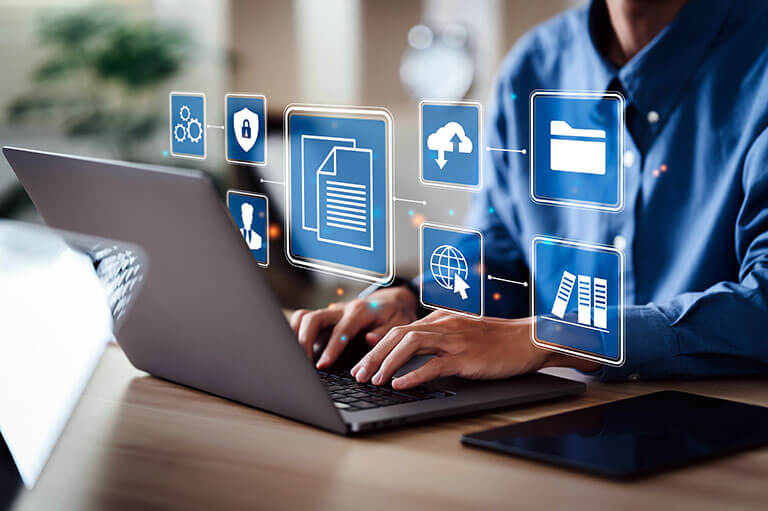
OpenStack Swift
OpenStack is a software platform that provides users with the tools needed to construct and manage a virtualized computer network. It includes key components that supply the architecture and tools required for a cloud-based environment: Object storage (Swift), compute (Nova), networking (Neutron), image service (Glance), block storage (Cinder), and telemetry and identity services (Keystone).
Swift is a highly available, distributed, eventually consistent object/blob store. It acknowledges that failures occur and it is built to work around these failures by storing data in multiple locations. To do so, it uses a ring-based architecture in which partitions are assigned to different physical nodes on the cluster.
Whenever a process needs to access data, it will use the partition hash value to determine where in the cluster that data is stored. This information is then retrieved from the corresponding partition location using a unique identifier. This enables the cluster to handle failures with minimal disruption by swapping in and out failed nodes and drives. Moreover, this also helps to keep costs down. As a result, organizations can deploy Swift faster and scale their applications with confidence.
Terraform OpenStack
OpenStack is an infrastructure-as-a-service (IaaS) platform that controls multi-vendor hardware pools of compute, storage and networking resources through a dashboard. It also provides a range of other functionality, including security, fault management and service orchestration.
Its modular architecture allows developers to customize its components based on their needs. For example, a developer can choose to use Neutron for advanced network functions that traditional enterprise-class technologies cannot manage.
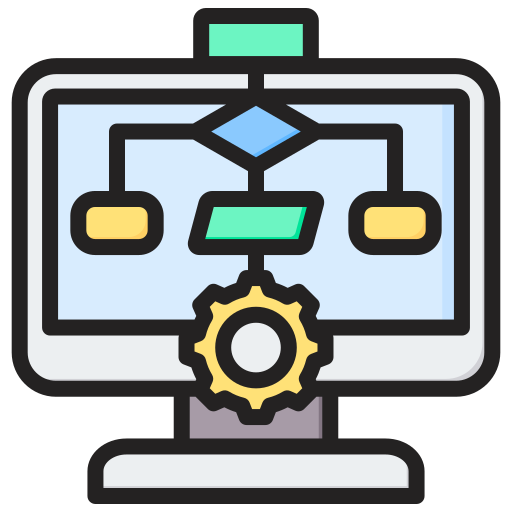
Other components of the OpenStack ecosystem include Nova, Glance, Swift, Heat and Ceilometer. Nova enables end-users to create virtual machine images, while Glance provides image services that are used for deploying new instances. Heat enables developers to store the requirements of cloud applications in a file, which improves the management of resources that the application requires.
Finally, Ceilometer monitors the system’s usage and enables billing services to be provided. The system also includes a customizable web dashboard called Horizon that enables the administrator to view and manage their instances from a single location. The latest version of OpenStack is Wallaby, which was released in April 2021. Its successor, Xena, is expected to be available in October of 2022.
Redhat OpenStack
Red Hat OpenStack is an Infrastructure-as-a-Service (IaaS) cloud that enables businesses to scale and adapt to changing requirements without sacrificing security, performance, or budget. It offers a comprehensive set of tools to deploy and manage hybrid clouds including the open source software-defined storage system, Ceph.
Redhat has been a long-time advocate of open source and continues to invest in the platform’s development. It also provides professional support through a global consulting team that is skilled in the platform and its complexities.
Red Hat also offers a wide range of educational resources for its customers. These include free online courses, hands-on labs, and self-paced training guides. In addition, Red Hat has a series of on-demand videos that teach the basics of the platform. A good place to start is CL010, Red Hat OpenStack Technical Overview, which provides an introduction to the fundamentals of the platform. It also prepares learners for CL210, Red Hat OpenStack Administration 1. Jeremy is a content lead architect and DevOps SME here at Cloud Academy. He has been coding for the past 25 years, and specializes in creating DevOps technical training documentation.

OpenStack Nova
OpenStack Nova is a cloud computing platform that controls diverse pools of hardware in a data center. Its components deliver virtual machines and storage as infrastructure-as-a-service to end users via a web interface or command-line tools. Nova provides a scalable, customizable platform for creating and managing virtual computer instances in a private or public cloud.
Nova compute instances contain at least one ephemeral disk that contains the bootloader and core operating system files for the instance, and can have additional root disks sourced from Glance or persistent block storage volumes provided by Cinder. Instances are identified by a unique UUID.
Nova servers generate many discrete events that can be monitored by using a monitoring agent. For example, the hdd_read_req metric measures hard drive read requests per second on a compute node. Spikes in this metric indicate memory paging, which can be problematic for a virtual environment. Nova also reports a number of aggregates and host metrics via notifications. These are important to monitor, as they can help identify performance issues before they become major problems.
OpenStack Installation
OpenStack is a flexible, scalable cloud platform that offers a variety of functionality. It has become a popular choice for organizations looking to deploy next-generation network and storage technologies. It provides the capabilities needed to support high-performance applications and scalable storage, while providing high data security. OpenStack is modular and API-driven, making it ideal for companies with complex requirements. It consists of several interrelated components: Nova, the primary computing engine; Cellometer, which tracks usage and performs billing tasks; Glance, a repository for images; Swift, a scalable object storage system; and Neutron, a networking component that manages the integration of the various OpenStack components.
The deployment process of an OpenStack installation is simple and straightforward. It consists of an initial setup and configuration that is subsequently modified to meet the specific needs of the user. After the deployment is complete, users can access their servers via the web-based dashboard.
To access the dashboard, users must enter their horizon address and login information to view their server clusters and dashboards. In addition, they must disable the Selinux policy to install the PackStack package.
OpenStack Storage
OpenStack is a cloud computing platform that can control large pools of compute, storage and network resources throughout a data center. It is designed to manage the deployment of cloud applications and services using APIs. It can be used by both private and public organizations.
The platform is composed of several components that are used to perform different tasks. These include Object Storage (Swift), Compute (Nova), Block Storage (Cinder), Identity (Keystone), Networking (Neutron), Telemetry (Ceilometer) and Dashboard (Horizon). Each component offers a specific set of functions.
For example, Object Storage enables the storage of unstructured data by creating an object-based system with a simple API for developers. Saving a file with an object storage system is as easy as an HTTP PUT request, and retrieving it is a normal GET request. In addition, object storage is highly scalable and optimized for performance. The underlying software is built upon the XFS filesystem, which provides excellent overall performance and resilience. XFS is also extensible, and libraries for most programming languages are available.
OpenStack Questions and Answers
OpenStack is an open source platform for building and managing private and public clouds using pooled virtual resources. The OpenStack platform’s tools, known as “projects,” handle the essential cloud computing services of computation, networking, storage, identity, and image services.
The OpenStack project is NOT a hypervisor. It is a “hypervisor manager” designed to alleviate concerns about hardware and management.
The OpenStack Orchestration program’s major project is Heat. It uses an orchestration engine to start many composite cloud applications based on text files that can be treated like code.
The first step is to update and upgrade the system.
- Connect to your Ubuntu 18.04 system through SSH and update and upgrade system repositories.
- Create a Stack user and grant sudo access.
Devstack should be executed as a regular user with sudo rights, according to best practices. With that in mind, create a new account named “stack” and provide sudo access. - Install git and install DevStack.
After successfully creating the user ‘stack’ and assigning sudo rights, run the command to switch to the user. - Create a devstack configuration file
Navigate to the devstack directory in this step. - Use Devstack to install OpenStack.
To begin installing OpenStack on Ubuntu 18.04, run the script below from the devstack directory.
./stack.sh
The following features will be installed:
Horizon – OpenStack Dashboard
Nova – Compute Service
Glance – Image Service
Neutron – Network Service
Keystone – Identity Service
Cinder – Block Storage Service
Placement – Placement API - Using a web browser to access OpenStack
Browse to your Ubuntu’s IP address in a web browser to access OpenStack.
Pike and Queens.
AWS is a public cloud provider that employs their own unique solution to accomplish so; as a result, they do not use any OpenStack code and their code base is closed source.
Yes, OpenStack supports KVM (Kernel-based Virtual Machine) as one of its hypervisors. KVM is a popular open-source virtualization system for operating numerous virtual machines on a single physical machine.
OpenStack is just a set of scripted commands. These scripts are packaged into packages known as projects, which convey tasks that generate cloud environments. OpenStack relies on two different types of software to construct such environments:
- Virtualization is the abstraction of virtual resources from hardware.
- A base operating system (OS) that executes OpenStack script commands.
Please follow these procedures to access the OpenStack dashboard:
- Enter the IP address or hostname of your OpenStack installation into your web browser.
- If you use a self-signed certificate, you may see a certificate warning message. Please select “Advanced” and then select “Proceed to your-OpenStack-IP-address (unsafe)”.
- After that, you’ll be required to enter your login and password. These are the same credentials you used to log in to the command line interface and authenticate with Keystone.
- After entering your login and password, you will be directed to the OpenStack dashboard, where you may manage your resources.
Here’s a general guide on how to build a private cloud with OpenStack:
- Choose the right hardware: To build a private cloud with OpenStack, you need to have the right hardware. Make sure you have enough CPU, RAM, storage, and network resources.
- Install OpenStack: You can install OpenStack on a single machine or across multiple machines. Make sure you follow the official installation guide to ensure a smooth process.
- Configure your network: OpenStack requires a particular network configuration to function properly. You’ll need to specify the network settings in the configuration files.
- Create virtual machines and instances: Once OpenStack is installed and configured, you can start creating virtual machines and instances. You can choose from a variety of operating systems and images to run on your cloud.
- Manage your cloud: As you add more instances and virtual machines to your cloud, you’ll need to manage your resources effectively. OpenStack provides a web-based dashboard that you can use to monitor your cloud’s performance and make changes as needed.
- To check if OpenStack is installed, you can run the following command on your terminal:
openstack –version - If OpenStack is installed, it will display the version number. If it’s not installed, you will receive an error message indicating that the command is not found.
- To check the OpenStack release name, you can use the following command in the command line interface:
openstack –version - This will display the version of OpenStack that you are using, including the release name. For example, if the output is “OpenStack Stein”, then the release name is Stein.
You may check the installed version by calling the module with:
$ python -m openstack version
Here are the basic steps to deploy OpenStack:
- Choose your deployment method: You can deploy OpenStack manually, or you can use an automated deployment tool like OpenStack-Ansible or TripleO.
- Choose your OpenStack release: You can choose from the latest stable release or a specific version depending on your requirements.
- Set up your infrastructure: Before deploying OpenStack, you need to ensure your infrastructure meets the minimum requirements, including hardware, networking, and storage.
- Install OpenStack: Follow the installation steps provided by your chosen deployment method.
- Configure OpenStack: Once OpenStack is installed, you can configure it to meet your specific needs and requirements.
- Test your deployment: Finally, it’s time to test your OpenStack deployment to ensure it is working correctly.
- Imagine wanting to obtain a Rhel 6 Cloud image. So, first, use the following command to obtain the image’s name and id.
[root@controller01 var(keystone_admin)]# openstack image list | grep -i rhel*
| c0247a08-6a68-4bd2-ae3e-ca0e8f654dca | RHEL-6_6 | active |
[root@controller01 var(keystone_admin)]# - The first element in the above output is the picture id, the second is the image name, and the last field gives the state of the cloud image.
A good example is:
[root@controller01 var(keystone_admin)]# glance image-download –file RHEL-6_6 –progress c0247a08-6a68-4bd2-ae3e-ca0e8f654dca
[=============================>] 100%
[root@controller01 var(keystone_admin)]# - The preceding command will download the RHEL-6_6 Cloud image in the current working directory.
Installing OpenStack can be a complex process, but here’s a high-level overview of the steps you’ll need to follow:
- Prepare your environment: You’ll need at least two machines to run OpenStack, preferably with 4+ cores, 16+ GB of RAM, and 100+ GB of disk space. You’ll also need a network infrastructure that supports VLANs, preferably with dedicated switches.
- Install the operating system: OpenStack runs on Linux, so you’ll need to install a compatible distribution (such as Ubuntu, CentOS, or Red Hat Enterprise Linux) on all your servers. You can also use virtual machines for testing or running OpenStack on a single machine.
- Install OpenStack packages: Once you’ve installed the operating system, you’ll need to install the OpenStack packages. There are several ways to do this, including using a package manager, downloading source code, or using an automated installer like TripleO or Packstack.
- Configure OpenStack services: After you’ve installed the packages, you’ll need to configure the various OpenStack services (such as Keystone, Glance, and Nova) to work together. This involves editing configuration files, setting up databases, and configuring network interfaces.
- Check the Initial Configuration of Your Server
Before you begin, use the yum update command to ensure that everything on the server is up to date. This command will scan the repositories and alert you if anything needs to be updated.
[root@host ~]# yum update - PackStack Package is used to install OpenStack.
PackStack installs various OpenStack components on CentOS and Red Hat Enterprise Linux (RHEL) computers. With this command, we must first enable the RDO (RPM Distribution of OpenStack) repository.
[root@host ~]# yum install https://www.rdoproject.org/repos/rdo-release.rpm - Cloud Configuration File for OpenStack
Construct a Configuration File
Run the following command within PackStack to build a configuration file.
[root@host ~]# packstack –gen-answer-file=$(date +”%d.%m.%y”).conf - How to Setup OpenStack
Finally, the OpenStack installation may begin. Run the command below using the configuration file you just changed.
[root@host ~]# packstack –answer-file 22.06.21.conf - Start the OpenStack Dashboard. Enter the following URL into your browser. Substitute your own IP address for the one listed below.
https://0000.00.000.00/dashboard
Here are the steps to install OpenStack on CentOS 8:
- First, update the CentOS 8 system to ensure that all packages are up-to-date:
sudo dnf update - Install the RDO repository by running the following command in the terminal:
sudo dnf install -y https://www.rdoproject.org/repos/rdo-release.el8.rpm - Install the OpenStack packages by running the following command:
sudo dnf install -y centos-release-openstack-train - Next, install the Packstack tool by running the following command:
sudo dnf install -y openstack-packstack - Once the installation is complete, generate the answer file using the following command:
sudo packstack –gen-answer-file=/root/answers.txt - Edit the answer file using your preferred editor. Make the necessary changes to fit your requirements.
- Once done, start the installation of OpenStack by running the following command:
sudo packstack –answer-file=/root/answers.txt
Installing OpenStack on Ubuntu requires several steps;
- Update your system: Run the following command to update the system:
sudo apt update && sudo apt dist-upgrade - Install OpenStack packages: Run the following command to install the OpenStack packages:
sudo apt install openstack-dashboard - Configure OpenStack: Configure OpenStack by running the following command:
sudo dpkg-reconfigure openstack-dashboard - Install OpenStack client: Install OpenStack client by running the following command:
sudo apt install python-openstackclient - Authenticate OpenStack: Authenticate OpenStack by running the following command:
openstack –os-cloud=devstack-admin –os-region-name=RegionOne - Create a network: Create a network by running the following command:
openstack network create –share –external –provider-physical-network provider –provider-network-type flat public - Create a subnet: Create a subnet by running the following command:
openstack subnet create –network public –subnet-range 192.168.100.0/24 –gateway 192.168.100.1 public-subnet
Installing OpenStack on Ubuntu 20.04 is pretty easy. Here are the steps:
- Update your system using the following command:
sudo apt-get update && sudo apt-get upgrade - Install the OpenStack packages using the following command:
sudo apt-get install openstack -y - Once the installation is complete, you’ll need to configure OpenStack. You can do this using the following command:
sudo openstack-config –set /etc/nova/nova.conf DEFAULT enabled_apis osapi_compute,metadata - Finally, you’ll need to start the OpenStack services using the following command:
sudo systemctl start openstack-*
OpenStack is not natively supported on Windows, but you can still install OpenStack on Windows using virtualization. Here are the general steps to install OpenStack on Windows:
- Download and install a virtualization software, such as VirtualBox or VMware Player.
Download a Linux distribution, such as Ubuntu or CentOS, and create a virtual machine using the virtualization software. - Install the Linux distribution on the virtual machine and make sure that it is up to date with the latest patches and updates.
- Install OpenStack on the Linux virtual machine using the appropriate package manager for your Linux distribution.
- Configure OpenStack according to your requirements.
Please note that installing OpenStack on a virtual machine may not be suitable for production environments. It’s recommended to install OpenStack on a dedicated physical server or use a pre-built OpenStack solution.
There are several ways to learn OpenStack:
- Read the OpenStack documentation: OpenStack’s official documentation is a great resource for learning about OpenStack and its various components. The documentation is comprehensive and provides a step-by-step guide to setting up and managing an OpenStack cloud.
- Join an OpenStack community: The OpenStack community is an active and vibrant group of developers and users who are passionate about OpenStack. Joining the community can help you learn about the latest developments, ask questions, and get help from experienced OpenStack users.
- Attend OpenStack events: OpenStack events, such as summits and conferences, are great places to learn about OpenStack and meet other OpenStack users. Attending these events can help you learn about the latest developments and best practices in the OpenStack community.
- Participate in OpenStack training: There are several organizations that offer OpenStack training, including the OpenStack Foundation itself. Participating in these training programs can help you gain hands-on experience with OpenStack and prepare for OpenStack certification.
Setting up an OpenStack lab can be an exciting and challenging experience. Here are the basic steps to get you started:
- Define the hardware requirements: OpenStack is a resource-intensive platform, so you need a powerful system to run it. At a minimum, your lab environment should have a quad-core processor, 16GB of RAM, and 500GB of storage.
- Choose a hypervisor: OpenStack supports various hypervisors, including KVM, Xen, and VMware. Choose the one that suits your needs and install it.
- Install OpenStack: You can install OpenStack using the official documentation or use a distro like RDO, Mirantis, or Canonical.
- Configure networking: Configure the networking components, including network nodes, switches, and routers.
- Create VMs: Once OpenStack is installed and configured, you can start creating virtual machines (VMs) and deploying applications.
- Learn and experiment: OpenStack is a powerful platform with many features, so it’s essential to learn and experiment with its various components.
Once you have confirmed that SSH is enabled, you can connect to the instance using an SSH client like PuTTY or through the command line using the following steps:
- Open a terminal or command prompt on your local machine.
- Type in the SSH command followed by the IP address or hostname of your OpenStack instance. For example: ssh [email protected].
- If prompted for a password, enter the password associated with the username you specified.
OpenStack is often used as a platform for creating private clouds. It provides a set of tools and services for managing and building cloud computing platforms, which can be used to create private clouds.
No, OpenStack is not dead. Actually, it remains a popular open-source software platform for developing and administering cloud computing platforms.
Yes, OpenStack is free.
It is mostly deployed as infrastructure-as-a-service (IaaS) in both public and private clouds.
Yes, openstack is an open source.
Yes, OpenStack is still very relevant in today’s technology landscape.
OpenStack’s “availability zone” feature allows users to schedule new instances in predefined locations. There are two types of availability zones: “instance availability zone” which specifies the placement for allocation virtual machines and “volume availability zone” which defines the placement for allocation block storage devices.
Ceph is an open source project that offers unified (object, block, and file) storage with software-defined storage.
Charmed OpenStack is a low-cost private cloud that can host mission-critical workloads.
Cinder is an OpenStack Block Storage service that provides volumes to Nova virtual machines, Ironic bare metal hosts, containers, and other OpenStack services.
OpenStack Compute provides a pool of floating IP addresses that can be configured by the cloud administrator.
The Image service (glance) project provides a service that allows users to submit and discover data assets that may be used with other services.
Keystone, an OpenStack Identity service, verifies the user’s identity and gives information about the resources to which the user has access.
Mirantis is a commercial provider of the open-source OpenStack platform, to which it adds own database, staging components, message queueing, and orchestration tools.
Neutron is an OpenStack project that aims to provide “networking as a service” across interface devices managed by other OpenStack services.
An OpenStack developer is capable of creating software programs that make it easier to establish cloud-based computing platforms using the OpenStack suite of software tools.
Horizon is the standard implementation of OpenStack’s Dashboard, which provides a web-based user interface to OpenStack services such as Nova, Swift, Keystone, and others.
OpenStack bare metal provisioning, often known as Ironic, is an integrated OpenStack program forked from the Nova baremetal driver that attempts to provision bare metal machines rather than virtual machines.
It wraps around the KVM hypervisor, enabling virtualisation features and fully automated VM provisioning via a self-service interface.It wraps around the KVM hypervisor, enabling virtualisation features and fully automated VM provisioning via a self-service interface.
Swift, the OpenStack Object Store project, provides cloud storage software that allows you to store and retrieve large amounts of data via a simple API.
Both OpenStack and Openshift are designed to work effectively on the cloud. OpenStack is intended to work with all cloud service providers, including Azure, AWS, and Google Cloud. While Openshift is a platform as a service facility. Though it functions flawlessly as a PaaS, it also functions independently.
OVS stands for Open vSwitch, which is a software-based virtual switch that is commonly used in OpenStack environments.
Red Hat OpenStack is a cloud computing platform that offers a robust and adaptable framework for constructing, deploying, and managing private, public, and hybrid clouds.
Ubuntu OpenStack is a powerful platform for building and managing private and public clouds.
VMware Integrated OpenStack is a VMware-supported OpenStack distribution that makes it simple for IT to deploy and manage enterprise-grade OpenStack infrastructure.
It is managed by the OpenStack Foundation, which is a non-profit organization that was established in 2012 to support the development and adoption of the OpenStack technology. The foundation is supported by a community of developers, users, and companies who contribute to the project and use it to power their cloud infrastructure.
OpenStack is used by a wide range of organizations, including major corporations, government agencies, educational institutions, and research organizations. Some well-known companies that use OpenStack include AT&T, Walmart, PayPal, and CERN.
Yes, OpenStack can replace VMware in some cases, but it depends on your organization’s specific needs and goals.
Many hypervisors are supported by OpenStack Compute. The majority of installations utilize only one hypervisor.
You can construct a virtual network using Neutron by specifying a subnet, router, and network interface. This enables virtual machines (VMs) to communicate with one another and with the rest of the world. Neutron also offers load balancing and firewall capabilities, as well as the ability to define network security groups to regulate traffic flow to and from your virtual machines.
To access an OpenStack instance from outside, you will need to assign a floating IP address to the instance. Here are the steps:
- Log in to your OpenStack dashboard and navigate to the “Instances” section.
- Select the instance that you want to access.
- Click on the “Associate Floating IP” button.
- Select the floating IP that you want to assign to the instance, or create a new one.
- Click on the “Associate” button.
- Now, you can access the instance from outside using the floating IP address that you have assigned.
You can check the OpenStack release by running the command “openstack –version” on the command line interface. The output will display the OpenStack version, for example, “OpenStackClient-3.12.0”. This version number can be used to determine the OpenStack release.
Log in to OpenStack Dashboard and go to Admin > System Panel to verify the status of your services. In a HA topology, all HA controller nodes should be running IBM Cloud Manager with OpenStack controller services in an active/active configuration. Only one HA controller node should be running controller services with an active/passive configuration.
- To check the version of OpenStack installed on Ubuntu, you can use the following command from the terminal:
dpkg –list | grep nova-common - This will display the version of OpenStack Nova (compute service) installed on your system. You can replace nova-common with the name of other OpenStack projects like glance-common, neutron-common, etc. to check their version.
It is simple to create a virtual machine (VM) in OpenStack. The steps are as follows:
- Access your OpenStack dashboard.
- Select the “Compute” tab.
- “Instances” should be selected from the drop-down menu.
- Select the “Launch Instance” option.
- You will be taken to a form where you may setup your virtual machine. You can customize the image, flavor, network, security group, and so on.
- After you’ve finished configuring your VM, click “Launch Instance.”
- You can either construct a new availability zone host aggregate or convert an existing host aggregate to an availability zone:
Enter the following command to create a new availability zone host aggregate:
(overcloud)# openstack aggregate create \
–zone <availability_zone> \
<aggregate_name>
<aggregate_name> - Compute nodes should be added to the availability zone host aggregate:
(overcloud)# openstack aggregate add host <aggregate_name> \
<host_name>
-Replace <aggregate_name> with the name of the availability zone host aggregate to add the Compute node to.
-Replace host_name> with the name of the compute node that should be added to the availability zone.
Here are the steps for creating a Cinder volume in OpenStack:
- Log in to the OpenStack dashboard as an admin user.
- Click on the “Volumes” tab in the left-hand menu.
- Click the “Create Volume” button.
- Fill in the volume details, such as the name, description, and size.
- Choose a volume type if you have created one, otherwise select “No Volume Type”.
- Select a availability zone for the volume if you have multiple zones.
- Click “Create Volume” to create the volume.
To create a flavor in OpenStack, you can follow these steps:
- Log in to your OpenStack dashboard and navigate to the “Compute” section.
- Click on “Flavors” in the left-hand menu.
- Click the “Create Flavor” button.
- Enter a name for your new flavor and select the amount of RAM, vCPUs, and disk space you want to allocate to the instance.
- Optionally, you can also set additional specifications for your flavor, such as the number of ephemeral disks and the swap disk size.
- Click the “Create Flavor” button to create your new flavor.
Here are the steps to create a flavor in OpenStack using CLI:
- First, you need to initiate the OpenStack command-line interface (CLI) and log in with your credentials.
- Next, you need to create a new flavor using the command:
openstack flavor create <flavor-name> –ram <memory-in-MB> –disk <disk-in-GB> –vcpus <number-of-virtual-CPUs> - You can also add extra specifications like swap, rxtx-factor, and public or private to the flavor, using the following commands:
openstack flavor set <flavor-name> –property <property-key>=<property-value> - Finally, to ensure that the flavor is created successfully, you can use the command:
openstack flavor show <flavor-name>
Here is a step-by-step guide on how to create a floating IP pool in OpenStack:
- Log in to your OpenStack dashboard using your credentials.
- Click on the “Network” tab in the left navigation menu.
- Click on “Floating IPs” in the “Network” section.
- Click on the “Create Floating IP Pool” button.
- Enter a name for your floating IP pool.
- Select the network that you want to use for your floating IP pool.
- Enter the start and end IP addresses for your floating IP pool.
- Click on the “Create” button.
Creating an image in OpenStack is a simple process. You need to follow these steps:
- Firstly, log in to the OpenStack dashboard with the appropriate credentials.
- After logging in, navigate to the “Compute” tab and click on “Images.”
- Click on “Create Image” and specify the required details such as the name and description of the image, the operating system and version, and the disk format.
- Then, choose the source of the image, either from an instance or an existing image.
- Finally, click on “Create Image” to create the image.
Here’s a general guide on how to create a network in OpenStack:
- From the OpenStack dashboard, go to the “Network” section.
- Click on “Networks” and then “Create Network”.
- Enter a name for your network and select an appropriate project.
- Choose the “Provider Network Type” – you can select “VLAN” or “Flat”.
- If you selected “VLAN”, enter a VLAN ID. Otherwise, leave it blank.
- Choose the “Physical Network” that the network will use.
- Select “Create Subnet” and enter a subnet name and CIDR.
- If you want to assign a specific IP range, you can do so in the “Allocation Pools” section.
- Click on “Create Network”.
The following steps are typically taken while deploying an application on OpenStack:
- Establish an instance: To begin, you must establish an OpenStack instance that will host your application. This can be done via the OpenStack dashboard or the OpenStack API using tools such as the OpenStack command-line interface (CLI) or the Python SDK.
- Install any required software: Once your instance is up and running, you must install any software that your application requires. Web servers, databases, and other requirements may be included.
- Setup your application: Once you’ve installed the required software, you must setup your application to operate on the instance. Editing configuration files, establishing environment variables, or running setup scripts may be required.
To detach a volume in OpenStack, please follow these steps:
- Open the OpenStack dashboard and navigate to the “Volumes” section.
- Select the volume that you want to detach and click on the “Manage Attachments” button.
- On the next page, you will see the details of all the instances attached to the volume.
- Click on the “Detach Volume” button next to the instance from which you want to detach the volume.
- A confirmation message will appear asking you to confirm the detachment. Click on the “Yes” button to confirm.
Here are the steps to download a key pair from OpenStack:
- Log in to the OpenStack dashboard and go to the “Access & Security” section.
- Select the “Key Pairs” tab and locate the key pair you want to download.
- Click on the “Download Private Key” button corresponding to the key pair.
- Save the private key file to a secure location on your local machine.
To forcibly delete a stack in OpenStack, you can use the “heat stack-delete” command with the “–force” option. This will delete the stack and all of its resources, regardless of their current state.
Here’s an example command:
heat stack-delete <stack_name> –force
Make sure to replace ” with the name of the stack you want to delete. You can also use other options, such as “–yes” to confirm the deletion without being prompted.
Here are the general steps to install OpenStack on VMware:
- Install the required software: You need to have VMware vSphere, a Linux distribution (such as CentOS or Ubuntu), and OpenStack installation files.
- Configure the network: Before installing OpenStack, you need to configure the network. You should create at least two networks: one for the management interface and one for the API interface.
- Install OpenStack: Once you have completed the previous steps, you are ready to install OpenStack. You can use the installation guide provided by the OpenStack community.
- Configure OpenStack: After installation, you need to configure OpenStack to work with your VMware environment. You can use the OpenStack Dashboard (Horizon) to manage the configuration.
- Deploy virtual machines: Once you have completed the configuration, you can start deploying virtual machines to your OpenStack cloud.
- First, you need to install the required packages and dependencies. You can use the following command to install them:
sudo apt-get install swift swift-proxy python-swiftclient memcached - Next, you need to configure the Swift storage nodes, proxy server, and ring files. You can find the sample configuration files in the /etc/swift directory.
- After configuring Swift, you need to start the Swift services. You can use the following command to start the Swift services:
swift-init all start - Finally, you need to create the initial account, container, and object rings. You can use the following command to create them:
swift-ring-builder account.builder create <part_power> <replicas> <min_part_hours>
swift-ring-builder container.builder create <part_power> <replicas> <min_part_hours>
swift-ring-builder object.builder create <part_power> <replicas> <min_part_hours>
Note: Replace , , and with your desired values.
Here are the steps to install OpenStack using Devstack:
- Firstly, you need to clone the Devstack repository. To do this, open the terminal and run the following command:
git clone https://github.com/openstack-dev/devstack.git - Once the repository is cloned, navigate to the Devstack directory using the following command in the terminal:
cd devstack
-Now, you need to create a local.conf file. This file is used to configure Devstack with OpenStack services and settings. You can use the following command to create the file:
nano local.conf - In the local.conf file, add the following configuration for OpenStack services:
[[local|localrc]]
HOST_IP=127.0.0.1
SERVICE_HOST=127.0.0.1
MYSQL_PASSWORD=devstack
RABBIT_PASSWORD=devstack
SERVICE_PASSWORD=devstack
ADMIN_PASSWORD=devstack - Save the local.conf file and then run the following command:
./stack.sh
There are several ways to monitor OpenStack. One way is to use OpenStack’s built-in monitoring tools, such as Ceilometer and Aodh. Another option is to use third-party monitoring tools, such as Nagios or Zabbix.
- Log in to your OpenStack controller node.
- Run the following command to stop the Nova service:
sudo systemctl stop openstack-nova-api.service openstack-nova-compute.service openstack-nova-scheduler.service - Run the following command to start the Nova service:
sudo systemctl start openstack-nova-api.service openstack-nova-compute.service openstack-nova-scheduler.service
To restart OpenStack services, you can follow these steps:
- Log in to the node running the OpenStack service you want to restart.
- Identify the service you want to restart using the following command:sudo systemctl list-units | grep openstack
- Once you’ve identified the service, use the following command to restart it:
sudo systemctl restart <service-name> - Wait for the service to start up again. You can check the status of the service using the following command:
sudo systemctl status <service-name>
- Stop all OpenStack services that are currently operating on your system. This can be accomplished by issuing the command “systemctl stop” for each service.
- Remove all OpenStack packages that were previously installed on your machine. This can be accomplished by using the command “yum remove” for each package.
- Remove any OpenStack-related configuration files. These files are commonly found in the /etc directory.
- Remove any data files generated by OpenStack services. These files are commonly found in the /var directory.
- Finally, restart your computer to confirm that all modifications have taken effect.
OpenStack is a popular VIM for diverse infrastructures. It’s free and open-source software distributed under the Apache 2.0 license.
Every cloud computer, including containers, should have its software packages updated to guarantee that the most recent SRUs are applied. This is done in the standard way:
sudo apt-get update
sudo apt-get dist-upgrade
Endpoints in an OpenStack private cloud are network addresses used to access and interact with various OpenStack services such as Nova, Neutron, Cinder, Glance, Keystone, and so on. These endpoints enable users and other systems to communicate with OpenStack services in a standardized and uniform manner, regardless of the underlying technology. Endpoints are typically defined by giving a URL and port for each service, as well as any necessary authentication information, such as an API token or user credentials.
- You must first set up an OpenStack environment before you can utilize the OpenStack API. Typically, this entails installing and configuring OpenStack services such as Nova, Glance, and Keystone.
- After you’ve configured your OpenStack setup, you’ll need to authenticate to the API. Tokens are used to authenticate users in the OpenStack API, therefore you’ll need to obtain one via Keystone.
- You can use your token to perform API requests to the various OpenStack services once you have it. Depending on the OpenStack service you want to engage with, there are numerous API endpoints accessible.
- When making API requests, you must specify the right arguments for the endpoint. These parameters can include things like image metadata, network configuration settings, and other options.
OpenStack is made up of a number of critical components that work together to form a complete cloud architecture. These elements are as follows:
- Compute is in charge of controlling the virtual machines and instances that run in the cloud.
- Networking: This includes services like IP addressing, routing, and load balancing.
- Storage: This manages data storage in the cloud, including object and block storage.
- Identity: This manages the authentication and authorization of users and services on the cloud.
- Image: This service allows you to store, retrieve, and manage virtual machine images.
- Dashboard: This provides a web-based user interface for managing the cloud infrastructure.
- Orchestration: This enables cloud resource deployment and management to be automated.
- Telemetry: This service provides monitoring and metering to assist users in optimizing their operations.
- Database: This provides database as a service functionality for the cloud.
Ceilometer is an OpenStack service that collects and analyses metering data in an OpenStack context. It offers a uniform API for gathering measurements from all OpenStack services.
Cisco OpenStack is an open-source cloud computing platform meant to assist businesses in building and managing their own private cloud infrastructure.
A compute node in OpenStack is a server that runs the virtual machines (VMs). It provides the processing and memory resources required to run the VMs.
In OpenStack, the controller node acts as the primary management point for all OpenStack services. It is in charge of running and coordinating the other OpenStack services, such as compute and storage nodes.
In OpenStack, CPU pinning refers to the process of attaching physical CPU cores to virtual CPU threads. This ensures that the CPU resources of the virtual machine are devoted to a specific actual CPU core, which can increase speed and minimize latency.
DPDK is an abbreviation for Data Plane Development Kit. It is a collection of libraries and drivers that allow for fast packet processing in OpenStack networking. DPDK is often used to improve the performance of virtual network functions (VNFs) by offering faster packet processing and lowering network latency. This helps to increase OpenStack networking’s overall performance and throughput.
In OpenStack, a flat network is one in which all nodes are on the same Layer 2 network segment. This means that all nodes, virtual or physical, are on the same broadcast domain and can communicate without the requirement for routing.
Helion OpenStack Cloud Software (HOS 8) is an open and flexible scale-out cloud platform used for constructing on-premises private clouds with the ability to participate in a hybrid cloud when necessary.
In OpenStack, the most often used virtualisation driver is Libvirt. It makes use of libvirt, which is supported by QEMU and, when available, KVM. Libvirt runs in the nova_libvirt container or as a daemon on the host.
NFV is a revolutionary approach to network definition, creation, and management that replaces discrete hardware appliances with software and automation.
OpenStack-Ansible is an official OpenStack project that seeks to install production environments from source in a scalable manner that is also simple to maintain, upgrade, and grow.