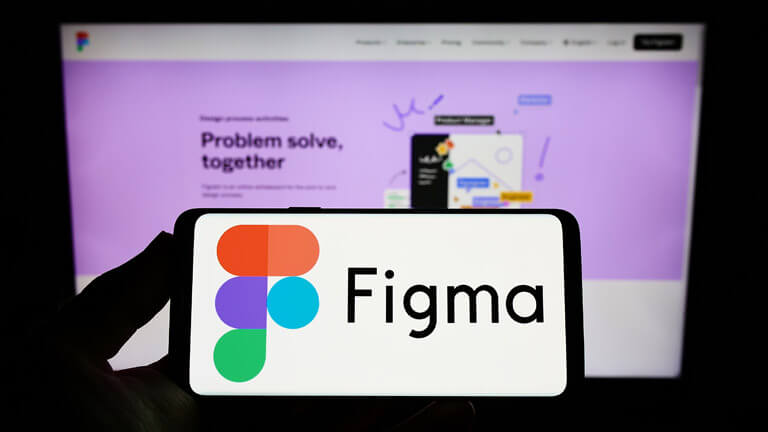Figma Best Tips & Tricks 2025
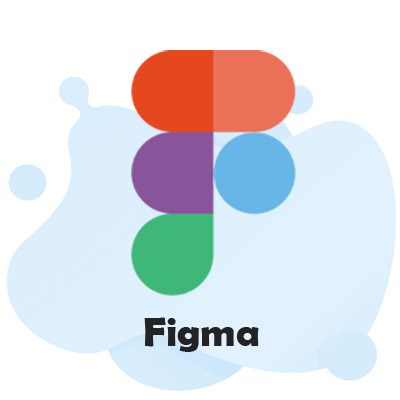
Figma is a collaborative web application that helps you design and prototype interfaces. It also offers offline features that can be used on your windows and macOS computers. It also has mobile apps for iOS and Android that let you view your prototypes in real time. In addition to the web application, Figma has desktop applications and mobile applications for Mac and Windows.
Free Figma Practice Test Online
Figma Questions and Answers
Figma is a web application for collaborative interface design with offline features made possible by desktop programs for Windows and macOS.
- Create a Figma account. Simply visit www.figma.com, click “Sign up,” and fill out the form to get started with Figma.
- Explore the Figma user interface. The Figma interface has a simple appearance and feels but hides several strong features.
- Create a Frame A Frame in Figma essentially functions as a container for other elements. It works much like an Artboard using Sketch or Adobe Illustrator. To choose the Frame Tool, press F. The Frame Tool icon is located in the Options panel at the top of the window, where you can also select it as an alternative.
- Learn to zoom in and out. In Figma, you’ll probably want to zoom in and out, especially as we begin to work with multiple Frames. With + and -, you can access the common zoom commands.
- Practice moving around the canvas with the hand tool. The Hand tool is another helpful tool, especially when working on a big file or zooming in closely. If you press the spacebar, a hand icon will appear. To move the entire canvas, click and drag. If you’re using one, you can accomplish the same task by dragging with two fingers on a Mac trackpad.
- Establish a Text layer. Let’s now write some text. To add a Text layer, click anywhere in your iPhone 8 frame after selecting the Text tool by pressing T. Let’s type “Sign In” because that will be a component of the button design. To leave the Text tool, press Escape.
- The layers should be arranged in a rectangle. To choose the Rectangle tool, press R. Draw a rectangle in the shape of a button around the newly created text.
- Align the rectangle and the text. We want the text and rectangle shapes to be centered in relation to one another because this is a button. We can do this thanks to a set of “Align” commands in Figma. By pressing Escape or V, ensure the Move tool is selected before dragging a “marquee” (a rectangular selection) around the text and the rectangle.
- Change the rectangle’s color and add rounded corners. The rectangle you just created should be selected. We can round the corners of any shape using the “Corner Radius” setting in the Inspector. Enter the number of pixels you want to round off each corner here.
- Modify the font You can access the Inspector’s settings while the text layer is selected to alter the font and its size, weight, and color. Roboto is still used, but the text is now bold and capitalized. Look into your options.
Figma is a free online UI tool for prototyping, handoff, and collaboration.
- To deselect any layers, click on an empty space on the canvas or press the keyboard shortcut.
- To access the file menu, click the file name, then choose Duplicate. Instead of Duplicate to drafts, you will see File Name Dropdown with Duplicate Menu Item Selected if you only have view access to the file or project.
- In accordance with your access and the original file’s location, Figma will make a copy of it.
Figma is a potent design program that enables you to create anything, including websites, programs, logos, and more.
- Install the fonts on your computer. You can use installed fonts on your computer in your Figma designs as long as you’re running Windows or macOS.
- Install the Figma font service (if using Figma on the web). You can skip this step if you have already installed the desktop version of Figma because the service is already set up.
- In the Figma font picker, choose the desired font. The fonts you’ve installed will be accessible in the font picker if installed correctly and you are using the Figma desktop app or font service with the web app.
- Investigate font problems. Although Figma can be a little picky about fonts, don’t worry—all font problems are usually quite simple to resolve.
- Open Figma in the workspace for the organization.
- Admin settings can be found in the left sidebar.
- Choose Shared fonts from the Resources tab of the Organizations Admin Settings after selecting Resource
- In the Resources tab of the Organizations Admin settings, click Upload Fonts.
- Choose the font file from your computer’s storage. Multiple font files can be uploaded at once. To choose a font, click Open.
- Verify that you have the required permissions and licenses to use the font (s). To begin the upload process, click Upload. For files in the Organization, the font will now be accessible in the font picker.
- The font you want to use in Figma should be downloaded.
- You should extract the compressed file by going to your Downloads folder.
- Open the Windows OS folder.
- To use the font, double-click it.
- In the pop-up window, click “Install.”
- Increase prototype connections’ speed by using master components.
- Utilize components for content that scrolls
- Interaction simulation using timed delays and overlays
- a list of the contents
- Observation Mode usage
Once an image has been chosen, crop it by clicking and dragging the corners while holding down the (Mac) or Ctrl (Windows) keys. The image will once again be resized if you release Ctrl before moving the mouse.
File > Save Local Copy should be chosen. Figma will download a copy of the file to your downloads folder.
MacOS: ⌥ Option ⌘ Command B. Windows: Ctrl + B.
If your user interface kit is a. fig file, upload it to Figma by dragging and dropping it or by choosing the file and clicking the New > Import button. Alternatively, you can search for a UI Kit in Figma’s Community section.
You must switch to Text Edit mode to edit the text in a text box. One way to activate text editing mode is to double-click on the text layer. Press the Enter or Return key after selecting the text layer.
- Click the frame on the canvas or in the assets and layers panel on the left.
- After choosing the frame you want to export, go to the inspector panel on the right and scroll down until you see the “Export” section. To expand the section, click on it.
- Choose your export settings. When uploading work to the Designlab platform, we advise using PNG or JPG. Scale indication is provided by the “1x” to the left of the suffix input field. To increase the size of your export, change this.
- To see a thumbnail representation of what you are about to export, select “Preview” from the dropdown menu. Select “Export [artboard name]” from the menu.
Select your image and navigate to the Export section in the right-hand sidebar to export a Figma frame or an image layer to a JPG file. In the export section’s right corner, click the + icon. Select JPG as the image format, then click Export.
- Zoom in: Shift +
- Zoom out: Shift –
- Zoom to fit: Shift 1.
- Zoom to selection: Shift 2.
Three editions of Figma range in price from $144 to $540.
A Frame’s selection and moving capabilities are identical to those of groups. Select the group and “Ungroup,” or press Shift-Command-G on a Mac. Shift + Control + G on Windows.
Applying a layout grid is as follows:
- Choose the canvas frame or the Layers panel in the left sidebar.
- Click in the right sidebar next to Layout grids:
- By default, the frame will be applied with a uniform grid:
- The layout grid settings can then be opened by clicking, and any properties can be updated.
Export assets
- The layers you want to export should be chosen.
- Change or add any export options.
- In the right sidebar, select the Export button.
- Figma will export your current selection.
To copy or paste an object, right-click on it and select Copy as PNG. A PNG will be added to your clipboard by Figma (2x size by default – but if the object has export settings, Figma will use the largest export setting instead).
- Learn Figma: User Interface Design Essentials — UI/UX Design
- Create High-Fidelity Designs and Prototypes in Figma [Coursera Best Course]
- Learn Figma [Udemy Best course]
- Figma: Getting Started [Pluralsight Best course]
- Complete Web & Mobile Designer in 2025: UI/UX, Figma, +more
- Complete Web Design: from Figma to Webflow to Freelancing
- Use the same login information to access Figma and the Figma mobile app.
- On your desktop, launch the file you want to mirror.
- Choose the top-level frame you want to mirror from the file on your desktop. To mirror a frame to a mobile device, you must choose one.
- Go to the Mirror tab of the Figma mobile app on your mobile device.
- The chosen frame will be shown in the Figma mobile app, scaled to the preview device’s width.
Adobe
Select your image and navigate to the Export section in the right-hand sidebar to export a Figma frame or an image layer to PNG. In the export section’s right corner, click the + icon. Click the Export button after selecting PNG as the image format.
In the right sidebar’s Export section, click the button. The Suffix field’s export format selection is available. PNG, SVG, JPG, or PDF are your options. To access the Export options menu and make any additional export settings, click.
By selecting objects and pressing + G (Mac) or Ctrl + G (Windows), you can create a group (Win).
Any working file should be opened. Launch the CoverPage plugin. Select a color, type the cover page’s text, and click “Create.” For your file, the plugin adds a new page that serves as a cover at the top of the list of pages.
It must be simple to use and simple to maintain. As much as you can, split up your design files. Keep your styles and your components separate from your projects.
- Click the start recording button in the player by selecting the two chevron arrows in the window’s top right corner.
- As usual, navigate your prototype using the mouse.
- Once more, click the two chevron arrows, then choose to stop recording.
- In the pop-up dialogue, give your recording a name and click save.
In Figma, there is a great way to skew your shapes and make resizing objects more natural when working with isometric illustrations. Take an object (like a square) and rotate it 45 degrees by holding SHIFT and dragging the object’s corner.
- Set Up the Artboard
- Gather Functional Requirements
- Create Text and Shapes
- Style, but Don’t Style
- Create Transitions
- Set Animation (Optional)
- Test, Test, Test
- Conduct Usability Tests
Compared to 57% of workers at a typical U.S.-based company, 96% of Figma employees cite the company as a great place to work.
The vector graphics editor and prototyping software Figma are excellent for creating websites.
The code generated by this Figma plugin can be copied and used to build a widget interface.
Choose the layer or object from the canvas or Layers tab of the left sidebar. In the right sidebar, select the Effects section. By default, the Drop shadow effect is chosen. To switch to Layer Blur or Background Blur, click the arrow.
- Create a new Frame in your Figma file by opening it.
- For the camera body, create a rectangle.
- Rectangle’s corners should be rounded.
- For the camera’s lens, create a circle.
- Set the two shapes in a horizontal and vertical alignment.
- Another circle should be made for the light meter.
- To transform the camera into a single shape, use “Boolean operations.”
- Use the Pen tool to create a 3D box.
- Make a collection of icons
- Try changing, relocating, or aligning the points in shapes.
- Choose the elements you want to blend.
- Click the Combine as Variants button in the right sidebar.
- Figma will add all components to a single component set.
From the file browser, copy the link to a Figma design file, FigJam file, or prototype. Access your recent projects or drafts folder in the file browser. To copy the link to your clipboard from a file or prototype, right-click on it and choose Copy link.
You can copy any element’s CSS properties using Figma as well. To do this, right-click an element and choose Copy/Paste, followed by Copy as CSS.
- One of the following actions will launch the Resources modal: – Select a toolbar button – Select Plugins from the context menu by selecting the canvas. – Choose File > Plugins > Find additional plugins. – Use shortcuts > Discover additional plugins
- Use the search bar on the Plugins tab to browse all plugins, or scroll down to see some of the plugins that the Community has recommended.
The freeCodeCamp offers more than 140 completely free courses and tutorials, including two intermediate-level Figma courses: Create a Design System with Figma – Full Course and UI/UX Design Tutorial – Wireframe, Mockup & Design in Figma.
- Navigate to the toolbar’s menu.
- Choose Open in desktop app from the available choices:
- The file will be loaded into the desktop application by Figma.
- Create a new Figma file or open an existing one.
- Make a shape that can be anything like a button, a square, or similar.
- Find the radius setting in the Properties panel and adjust it as desired. A column with a corner icon is visible. The radius that we manually set has an impact on every corner, as you will see.
- Click on the “Independent corners” button, which is located on the right side of the corner icon, if you want to round a specific corner. You can now see four columns for the four corners. You are free to modify them.
The blue Share button in the top right corner will invite a new team member to your projects or files. Inviting others is available to file owners and editors, who can do so by email or simply by copying and sharing a link.
When adding your Figma design to mockups:
- Launch Figma and the Vectary 3D Elements plugin.
- Select a 3D model or component.
- Choose a Figma frame.
- To replace the current content with your design, click the “Load frame” button. Depending on the mockup you chose, this could be the screen of a mobile device. In the Material Settings, every aspect of the object is elastic.
- You can change the mockup’s point of view by using the left mouse button to drag, rotate, or zoom in.
- To add a render with a transparent background to your project, click “Export image.”
If teamwork is essential to your design process, Figma is the undisputed champion.
By installing and starting the Anima for Figma plugin, yes. At the bottom of the plugin panel, under “Preview in Browser,” select the frames you wish to export as HTML. Click the “Get Code” button at the top when you are certain your browser preview matches your Figma design.
Adobe Illustrator (.ai) files cannot currently be imported or processed by Figma. One of the four paths must be taken to convert a design: open an Illustrator file, copy, drag, or drop; everything.
Drag and drop a Sketch file into Figma, or use the import button in the file browser.
Get the plugin for Anima for Figma. Choose the elements for which you want the HTML code. Choose “Export Code” from the plugin panel’s bottom menu.
Figma will save any changes that are still pending in each tab and merge them once you’re back online.
Since Figma is primarily a browser-based application, it can be used with Chrome OS in addition to any full desktop operating system (macOS, Windows, Linux, etc.). Additionally, Figma offers desktop software for Windows and macOS.
Any user can access version control regardless of whether they are on the Starter, Professional, or Figma Organization plans.
You can create animated videos from your Figma designs using Figma To Video. The SUPA video editor, which powers the plugin, aids in fine-tuning the animations and the arrangement of the elements.
It will take Figma only 3–4 days.
Four million people use Figma, including major tech companies like Twitter, Volvo, Rakuten, Dropbox, and Slack.
Select “Plugins” from the Figma menu, then “Iconify.” Browse or search for icons, choose any icon, and then drag it into a Figma document or click the “Import Icon” button.
You can drag and drop one or more images into Figma from your desktop or a folder on your computer. This technique involves aligning ten-row columns of them in rows on the canvas.
- Make a text layer that serves as a placeholder for the information that users should enter.
- Select it and choose Form & Text Input from the list of Smart Layers.
- From the drop-down menu, choose the Text Input type: Text, Email, Required, Password, and Number
- Choose a single text layer or several.
- Click on the Text tab in the right sidebar.
- To align your text, choose Text to align center in the bottom left corner of the text section.
- Click Text align right to align your text to the right. To align your text to the left, choose Text to align left.
- Start up the Figma file browser. Select the Settings tab by clicking on the team name in the sidebar.
- Click Cancel Plan under the Plan and billing section.
- You’ll need to provide a cancellation reason to Figma. Click Confirm Cancellation after selecting the most suitable justification. To end your Plan, click Finish Cancellation.
Launch Quick Actions by pressing Ctrl + / on a Windows computer or Cmd + / on a Mac. Press Tab after writing “Change Font.” Enter the desired font’s name to filter the list, then hit Enter or Return to choose it.
Select the frame in the Figma file that you want to link to. In the toolbar, select the Share button. Select the link to the chosen frame checkbox.
- Install the plug-in.
- Press cmd+/ to open Figma, then type “html to figma” and press Enter.
- You can choose a layer to export or enter a URL to import.
Conversion from Figma to Android Studio can be done quickly and easily. Android exports support custom styles, multiple devices, Java code, and more. It takes a basic knowledge of Android and Java to modify the code because Figma to Android Studio is an advanced export.
- Download the Anima for Figma plugin and launch it.
- At the bottom of the plugin panel, under “Preview in Browser,” select the frames you wish to export as HTML.
- Click the “Get Code” button in the top right when you are certain your browser preview matches your Figma design.
- When the pop-up window appears, click “Sync & Get Code,” and the Anima web app will take you to your synced project.
- Select the “Zip File” option at the top of the “Export Options” window. Be sure to also select “Pure HTML” under “Code Framework” and “Auto Flex” under “Layout” before clicking the “Export” button at the bottom.
- To view the file’s contents after downloading it, unzip it using the download button on your browser.
An effective tool for designing user interfaces is called Figma. However, a PSD export is impossible, and Adobe Photoshop cannot open FIG files.
- Sync your Anima project with your Figma design.
- Choose the screen(s) you want to convert to React from your project screen in the Anima web app.
- Verify that your prototype adheres to your design, then enter Code Mode by clicking the “> Code” icon at the top of the window.
To search for Figma and to open blocks, click the icon in the editor’s toolbar. You can also enter the editor and type /Figma. Paste the Figma link into the URL field after adding the block. To automatically turn a link into a Figma block, paste it into the editor.
To convert your selection into a component, click Create component in the toolbar or press the following keyboard shortcut: Mac: Command K with Option. Ctrl + Alt + K for Windows.
- Local text and color styles should be created.
- Select “Generate Style Guide” under Automatic Style Guides.
- The word “Style Guide” has been added to a new page in your document.
- Select the template from which you want your table to be built.
- Choose the number of columns and rows you want in your table, such as 4×10 (4 columns and ten rows), and the size you want, such as 600xHUG.
- To create the table, hit enter.
Some characters not working on Super Script in Figma
If you’re using an OpenType font in Figma, you may find that some characters don’t work on super script. In those cases, you can increase or decrease the line height in the font’s settings. You can also adjust the size of characters with a fixed line height in pixels or percentages in Figma. The default setting is based on the intrinsic line height of the font. Changes to the font’s intrinsic line height will automatically translate to the nearest pixel.
Figma Careers
Figma is a web design tool that enables teams to collaborate on design projects. The tool is popular in almost every industry and is used to develop an effective web presence for companies of all sizes. Web designers build prototype webpages and hand them over to web developers for coding. They also work with the graphic design side of web design to create assets and interfaces for websites. If you’re considering a career in this industry, consider taking a Figma class.
At Figma, you’ll work alongside like-minded people from diverse backgrounds. Team members come from Uber, Flipboard, Adobe, Medium, and more. They are experts in their fields and strive for constant improvement and learning. As a Figma employee, you’ll be able to get to know your coworkers and engage in fun events that foster collaboration.
Figma is a flexible employer with a focus on work-life balance. The company has even offered telecommuting arrangements for certain positions. If you are a self-starter, passionate about new technologies and creative tools, and have excellent communication skills, you could be the perfect fit for Figma.
Figma Web Developer Remote Jobs
As a Figma web developer, you will be responsible for creating advanced, high-performing software. The platform’s design systems allow you to create interactive prototypes and gather feedback from users. It also offers searchable assets and shareable styles that you can share with your entire company. This allows you to maintain a design system and create better products faster.
As a Figma developer, you will be collaborating with leading industry leaders on the next generation of software platforms. You will be working alongside some of the most innovative companies in Silicon Valley. You will also be working on exciting projects that involve cutting-edge technology and helping businesses improve the way they develop their products.
Figma was founded in 2012 as a professional interface design tool for teams. The platform was created to allow design teams to work seamlessly, share ideas, and test designs in real-time, across time zones. Figma is headquartered in San Francisco, California. Its past clients have included Uber, Microsoft, ClassPass, Braintree, and Slack.
Figma for Storyboarding
Figma is a storyboarding software that helps teams to sketch, animate, and test designs faster. It also supports a wide variety of digital design features, including chatbots, apps, and shopping pages. This software is easy to learn and use. It can be used for storyboarding movies, novels, comics, and video games.
It is easy to export your designs from Figma, including the layers and UI elements. The export process automatically copies these layers into the images directory in Storyboard. Without this feature, you’ll have to manually build layers and use standard design tools in Storyboard. Figma also lets you reuse UI elements in your Storyboard.
The Figma storyboard software also has a template that helps you map out the story beats. It even has a beginners’ template that allows beginners to easily map out their story beats. After adding your wireframe, you can then drag and drop images and sketches to your storyboard. The Figma community has an extensive library of templates and plugins that can help you create the storyboard you need.
Figma Bulk Export
If you want to export multiple items at once, Figma offers an export option. Once you have a folder full of items, you can select them and click Import. Figma will then export the items in bulk to the selected file format. The files may take some time to import, depending on their size. Once the process is finished, click Done to return to the file browser.
Figma has an export option that lets you export specific selections of layers and objects. You can also export all assets in bulk. The export list will show all assets that have the export settings that you choose. To preview exports, click the thumbnails in the export list. Clicking on an export thumbnail opens the selected selection in the canvas.
Another option for importing your designs from Figma is using a plugin like ProtoPie. ProtoPie can import top-level frames and objects, as well as text layers. It even allows you to convert text layers into SVG. The best thing about the plugin is that it allows you to select the items you want to import and export.

Figma Crop Image
In Figma, cropping an image is one of the many features available. The quickest way to crop an image is to use the keyboard shortcut to hold Ctrl while clicking on the blue corner icon. If you let go of Ctrl before clicking the mouse, the image will scale and distort. You can also crop an image by double clicking it and then choosing the “Crop” fill mode.
If you’ve been using Photoshop for a while, you may already be familiar with the Blend mode feature. This is where you can choose how the layers in your image interact with each other. This feature is fairly intuitive but requires a bit of practice and experimentation. The resize behavior of an image is also customizable. It should make perfect sense to CSS experts.
You can also manually import images into Figma. To do this, you can either drag an image into the Figma window or copy it and paste it into the design file. This works especially well when you’re working with multiple images in one design file.
Blur Effect Figma
The blur effect is one of the many options in Figma. It is a graphical effect that is used to enlarge and blur parts of an image. It can be applied to text, images, and other elements on your page. You can choose to toggle the effect on and off, or you can permanently rasterize a layer. However, you should know that rasterization is lossy and irreversible, and some vector data is lost in the process.
The blur effect can be applied to individual layers, frames, and groups. By default, the blur effect is applied to the topmost layer, but you can also apply it to components and groups. You can adjust the value of the blur for each individual layer by selecting the Effects section on the right sidebar. You can also adjust the opacity of the layer to control the blur effect.
In addition to creating a pixel-level image, you can use the blur effect to add a unique flair to your designs. The first step to applying the blur effect is to select a background image. Images that are highly detailed or photographic will work best.
Figma Variants
The Variant feature in Figma is a powerful feature that makes creating components with many variations a breeze. Instead of creating a separate master component for every variation, you can just create a single asset that includes the variants, then use the same design for all of them. Then, you can select which properties you want each variant to have.
A variant is a representation of a design that is similar to the one it replaces. When working with a Design System, you can create a variety of different versions to see how each one looks and feels. It makes browsing and creating components much easier, and it preserves any overrides you might make.
Once you have made changes to a component, you can import it in Figma. In Figma, you’ll notice a panel on the right sidebar that shows the component set name, along with toggle switches. Toggling a switch between variants will preserve the overrides you’ve made.