Excel VBA Code
Excel Visual Basic for Applications 2023

Excel and other Office programs use the VBA (Visual Basic for Applications) programming language. Visual Basic for Applications allows you to create user-defined functions (UDFs), automate processes, and access Windows API and other low-level features (DLLs) through dynamic-link libraries. It replaces and improves upon older application-specific macro programming languages like Word’s WordBASIC. In the host application, it can be used to manipulate user interface components such as menus and toolbars and bespoke user forms and dialog boxes.
Microsoft Office (MS Office, Office) applications such as Access, Excel, PowerPoint, Publisher, Word, and Visio use Visual Basic for Applications as an internal programming language. By controlling graphical-user-interface (GUI) components such as toolbars and menus, dialogue boxes, and forms, VBA allows users to modify beyond what is generally possible with MS Office host applications (VBA is not a stand-alone software).
Free Excel VBA Practice Test Online
Users cannot alter the main Excel software directly with VBA, but they may master the technique of creating macros to save time in Excel. The Macro Recorder is the first approach. Excel will record all of a user’s actions after activating the recorder and save them as a “process” known as a macro. When the user closes the recorder, the macro is preserved and can be assigned to a button that will repeat the action when pressed. The second and more powerful way to make an Excel macro is to use VBA code.
Excel VBA Filter Multiple Criteria
You can also automatically use VBA to filter a field based on particular values. To filter a range of cells or an Excel table with VBA, utilize Excel’s AutoFilter. If you want to filter a single field with multiple values, use the AutoFilter method’s Operator option. To filter multiple values, use the xlFilterValues Operator and an Array to hold all criteria values. You must use the Criteria1 and Criteria2 parameters and the Operator xlAnd to filter a field with several criteria. Rather than focusing on a single criterion, AdvancedFilter evaluates many of them. VBA Advanced Filter is one of Excel VBA’s many hidden treasures for making our time more productive. VBA Advanced Filter needs very little code, is one of the quickest ways to copy data, and offers advanced filtering choices that we can’t find anyplace else.
Excel VBA Autofilter exclude Multiple Values
If your exclusion values are contiguous, you can exclude several values from a filter in Excel. You may apply a filter to all values bigger than or smaller than a given value if all the values you want to exclude share some characteristics. You can also refine the filter criteria using Boolean operators (such as AND and OR). Alternatively, you can search under the usual filter settings to find specific entries, such as all products that include 5 (while excluding all items that do not include a 5). Depending on the number of exclusions, selecting the items you want rather than excluding those you don’t may be easier.
Excel VBA Change Theme Color
A macro can alter the look and feel of a session. You can also dynamically alter display components like the screen color, typeface, and cursor. Changing these aspects can be done in a variety of ways, such as:
- Changing the background color to identify which application is being used, highlight various types of data, or denote a data type (such as the type of dataset).
- To adapt to changes in screen resolution, modify the font size.
- To prompt users, change the cursor form or color.
- Turning on or off the rule line.
ThemeFont, ThemeColor, and ThemeCursor are all part of the Theme object. The Theme object gives you access to these things. Loading a whole theme is another way to change theme properties.
Excel VBA Populate Listbox from Filtered Range
The Listbox must be filled with values. A Listbox must be populated in most circumstances when the Workbook is opened. As a result, we’ll need to add code to the object Workbook’s procedure Open to populate the Listbox. Every time a user opens the Workbook, this method is run. The code is as follows:
With Sheet1.lstListBox
.AddItem “Arnold”
.AddItem “Mike”
.AddItem “Geamp”
.AddItem “Ruth”
.AddItem “Jyd”
Another option for populating a Listbox is to allow the user to do so. The cells range can be linked to a Listbox. As a result, the Listbox will update every time a user inputs a new value in the cells range. To enable this, go to ListBox’s Properties and change the ListFillRange parameter.
Excel VBA Regression Example
Many things we try to perform in Excel have numerous paths to the same result. Depending on the situation, certain pathways are better than others. In Excel, the same is true for linear regression. When you need a fast and dirty linear equation fit to a collection of data, the best option is to make an XY-chart (also known as a “Scatter Chart”) and add a trendline. When you combine the equation with the trendline, you’ll have all you need. You can move from raw data to the slope and intercept a best-fit line in six clicks.
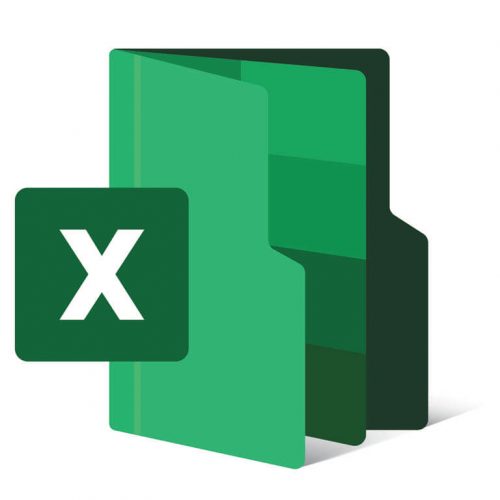
Fill Listbox VBA Excel Array
Here’s how to fill an Array with values from a worksheet.
1. Fill in the values in cells A1:A10 on Sheet.
2. Type the following code on a Visual Basic module sheet:
Sub from_sheet_make_array()
Dim thisarray As Variant
thisarray = Range(“a1:a10”).Value
counter = 1 ‘looping structure to look at array
While counter <= UBound(thisarray)
MsgBox thisarray(counter, 1)
counter = counter + 1
Wend
End Sub
3. Sheet1 should be selected.
4. Point to Macro on the Tools menu, then click Macros.
5. Click from sheet make array and then Run in the Macro dialog box.
Complex Numbers Excel VBA
Much mathematical software can handle complex numbers in a more or less native manner. Excel, on the other hand, does not have this feature. Excel spreadsheets are an excellent tool for scientific and engineering calculations. Still, the built-in support for complex numbers based on’string’ representations is inefficient computationally and only provides a limited set of elementary complex operations.
The COMPLEX function in Microsoft Excel turns real and imaginary coefficients into a complex number. The complex number can be written in various ways, either x + yi or x + yj format. The COMPLEX function is a built-in Excel function classified as an Engineering Function. It can be used in Excel as a worksheet function (WS). The COMPLEX function is a worksheet function that can be used in a worksheet cell formula.
Excel VBA follow Hyperlink
Hyperlinks in Excel VBA can be used to do a variety of tasks. The cases below will teach you how to add, create, and remove hyperlinks and how to use hyperlinks to access files. In Excel VBA, you may also send emails with hyperlinks.
Important Methods and properties of Hyperlinks Object:
- Add method
- Delete method
- Count Property
The follow method is another crucial Hyperlink object feature. If a cached document exists, the follow method of a hyperlink will display it. Otherwise, the Hyperlink will download the target document, and the content will be displayed in the appropriate software.
Excel VBA Error 2015
This error occurs when the parsed function returns a string value longer than 255 characters. The return value is the intended string if the length of the string is less than or equal to 255 characters. To avoid the VALUE error in your array, type CTRL + SHIFT + ENTER instead of the conventional ENTER to close the formula. When your formula is encased in curly brackets, you know CTRL + SHIFT + ENTER worked.
Access VBA Run Macro in Excel
When you use VBA to export many Access reports to Excel, you can utilize Excel Macro to automate the process. When you export an Access report to Excel, you get the raw text without the styling. However, it would be more practical if you could export the file from Access to an Excel template containing Macro and then instruct Excel to format the file using a Macro. There are two ways to use Access to run an Excel macro:
- First, create an Excel macro, and then use Access to call the Excel macro.
- Create an Excel macro in Access and have it run in Excel.
Excel VBA Compare Arrays
The static and dynamic arrays are the two forms of VBA arrays.
- A static array has a fixed length.
- Dynamic array (not to be confused with Excel’s Dynamic Array) – an array whose length is determined at runtime.
The main distinction between these categories is how they are formed. Both forms of arrays can have their values accessed the same way.
Excel VBA Procstartline
The ProcStartLine property returns a read-only Long value that identifies the line in a standard or class module where a specified procedure starts. Only Visual Basic allows you to use the ProcStartLine attribute. It returns the line number where the provided operation starts. Comments or compilation constants may appear before the procedure specification at the start of the procedure. If the procedure definition is the first line of the procedure, the ProcStartLine and ProcBodyLine attributes can have the same value. The ProcBodyLine property has a higher value than the ProcStartLine property if the procedure definition isn’t the first line of the procedure.
Excel VBA Sign Function
The Sgn function returns a Variant (Integer) that represents a number’s sign. The SGN function is a Math/Trig Function included in Excel. It can be used in Excel as a VBA function (VBA). You can use this function as a VBA function in macro code written in the Microsoft Visual Basic Editor. The SGN function in Microsoft Excel has the following syntax: Sgn ( number )
How to merge PDF Files with Excel VBA?
The steps to merge PDF files with Excel are as follows:
- A fillable PDF form can be downloaded or created.
- Make a spreadsheet in Excel.
- Fill in the names of the fields from the fillable PDF in the first row of the spreadsheet.
- Fill in the blanks in the following rows.
- Open a PDF Message Combine the data source Excel file and the fillable PDF and browse for them.
- Choose a destination folder for your output.
How to use Relative Reference in Excel VBA
Macros are recorded in the absolute mode in Excel. However, recording macros in relative mode can be handy at times. Here are the steps for recording relative mode:
- Select “Use Relative References” from the drop-down menu.
- To begin, pick a single cell (for example, cell B8).
- After that, select Record Macro.
- Enter the word “sales” into the search box.
- Press enter after typing Production.
- Enter Logistics in the search box.
- Stop recording by clicking the Stop button.
- Run the recorded macro in any other cell (for example, cell D4).
Excel VBA Guide PDF
Learning VBA for MS Excel will allow you to automate existing tasks in Excel, saving you time and making your life easier. It can also make Excel accomplish things that would be impossible to achieve without VBA. Online study materials are available to assist you in learning Visual Basic for Applications, such as excel VBA programming guide PDF, excel VBA tips and tricks PDF, advanced excel VBA PDF, excel VBA book PDF, and excel VBA tutorial PDF. We recommend that you take our excel VBA test for the greatest preparation. This will put your Excel VBA knowledge to the test.
Excel VBA Questions and Answers
The VBA Editor opens via a keyboard shortcut.
In Excel, the shortcut key to open the VBA Editor is “Alt + F11.
” Hold the “Alt” key while pressing the “F11” key on your keyboard. The Visual Basic Editor will be opened in Excel as soon as you press the keyboard shortcut. You may then insert or build new modules for your scripts (Insert -> Module).
Make sure the target Excel worksheet for which you want to add the VBA script is open before pressing the shortcut.
An Excel macro is a sequence of activities that you may record, name, save, and execute as often as you like. Macros allow you to save time on time-consuming chores such as data manipulation and data reports.
Add data validation to a control Select the control to which you wish to apply data validation. Select Data Validation from the Format menu. Click Add in the Data Validation dialog box.
You can optimize operations and automate boring chores with Excel VBA for Mac. One way to achieve this, depending on the Excel versions you’re using, is to use the VBA editor dialogue box/code window to add Excel VBA macros.
A range is a collection of cells that can come from a single row or column, or from a mix of rows and columns. VBA range is a mechanism for retrieving data from specified rows, columns, or tables, as well as assigning values to that range.
A range is a collection of cells that can come from a single row or column, or from a mix of rows and columns. VBA range is a mechanism for retrieving data from specified rows, columns, or tables, as well as assigning values to that range.
Select the “Countif” module from the Macro box and click Run. Alternatively, you can run the code in the VBA screen by pressing F5.
Visual Basic for Applications (VBA) is a programming language that allows you to create applications in Visual Basic. Excel VBA is Microsoft’s programming language for Excel. Excel is a Microsoft spreadsheet tool that employs formulas and functions to arrange numbers and data.
VBA is an acronym for Visual Basic for Applications.
To count the number of cells containing numbers in Excel, we utilize the count function. VBA allows you to perform the same thing. The same function Count can be used in VBA to determine how many cells contain numbers. Only numbers are counted in the cell. It is impossible to count values that aren’t numbers.
Open the file in Excel. Try to enter the project menu by going to the Developer tab and clicking Visual Basic. The password prompt should appear, and the right password should be the one we set up in our dummy paper.
By adding the PDFCreator reference to VBA, you can merge any number of PDFs.
Create a sub to save the sheets as PDF, then modify the code above to merge them.
To fully use the VBA Print function, we must first develop a macro. A macro is typically built to make data easier to access. It’s usually made as a way to access large amounts of data quickly.
RIGHT(B5,LEN(B5)-C5) (= FRONT RIGHT)
To remove the first character from the selected string, the formula employs Excel’s RIGHT and LEN functions. This formula refers to cell C5, which records the number of characters to be removed. However, because this formula simply removes the first character from a string, this value will always be 1. Therefore, you can just type 1 into the formula.
The Visual Basic Editor in Excel can be accessed in a number of ways:
- Using a Shortcut on the Keyboard (easiest and fastest)
- The Developer Tab is used.
- Using the Tabs on the Worksheet
To insert a PI symbol in Excel, hold down the ALT key while typing 227 on the numeric keypad. In VBA, the PI function can also be found in the Application section. Worksheet functions Worksheet Functions In VBA, the worksheet function is used to refer to a specific worksheet.
You won’t be able to develop macros in Excel Online, but you will be able to open and modify VBA-enabled spreadsheets without removing or corrupting the VBA.
The code for a macro can be written in the VBA editor. You’ll learn where to write macro code and how to do so in this chapter. Understand the VBA Objects and Modules before you begin coding for a Macro. Start your first macro in the macro-enabled workbook.
If you’re updating the VBA password in an Excel document, click the name of the corresponding worksheet on the left side of the window. Select the “VBA Project Properties” option from the “Tools” menu at the top of the window. Select the “Protection” tab from the drop-down menu.
Select many worksheets > Right-click on one of the worksheets you want to delete >
1. Select the worksheets you want to delete while holding down the Shift key. Note that we are deleting three worksheets in this example, thus three sheets have been selected.
2. Select any of the worksheets with a right-click.
3. Select Delete from the menu.
When including talents on your CV, strive to be as descriptive as possible when describing your Excel abilities. Mention how long you’ve had each talent and what you’ve been able to do with it.
Recording a macro is a simple technique to produce VBA code to split text. Start a recording section using the Developer tab’s Record Macro button and the Text to Columns tool. Excel will save the code for what you did when recording once the recording is stopped.
.Select allows you to select one or more Excel items (like you can with the mouse) and manipulate them further.
Step 1: In Excel 20XX, go to File Options and select Developer to open the “Developer” menu.
Step 2: On the “Customize the Ribbon” screen, select “Developer” from the drop-down option. From the drop-down menu, choose “OK.”
Step 3: The ‘Developer” ribbon appears in the navigation bar.
Step 4: To open the VBA Editor, click the ‘Visual Basic’ button.
Step 5: Add a button to begin scripting. Select the button by clicking Insert.
Step 6: From the right-click menu, select “properties.”
Step 7: Make changes to the title and caption.
Step 8: Double-click the button to see the outline of the sub-procedure.
Step 9 Begin coding by adding a simple message.
Step 10: To run the sub-procedure, click the button. Check to determine if design mode is enabled in the sub-outputProcedural. Check to see if the design mode is on. If it isn’t already turned on, simply click it.
The answer is contingent on the end aim. If you plan to work as a data analyst and will be using Excel frequently, VBA for Excel is a good place to start learning.
VBA Excel, on the other hand, is not an excellent place to start learning programming. If you want to learn to program, you should start with VB.
An Excel macro is a sequence of activities that you can record, name, save, and execute as often as you like. Macros allow you to save time on time-consuming chores such as data manipulation and data reports.
=B5+C5
This formula adds five (5) days to the date entered in cell A1 (B5). For the formula parameters, this formula relates to specific cells in the worksheet; however, you can directly enter the number of days you want to add and the date you want to add the days to the formula.
The WorksheetFunction object is used to call Excel worksheet functions from VBA. Within the application object is the WorksheetFunction object. The WorksheetFunction object’s methods are the worksheet functions themselves.
Erase Blank Rows in VBA You can also delete all blank rows using the EntireRow.Delete technique. The VBA code below deletes the entire row by selecting blank cells in the specified dataset.
Let’s imagine you wish to use VBA to round a number down. There is no built-in VBA RoundDown comparable function; instead, you would use your VBA code to call the Excel RoundDown Worksheet function. The syntax of the Excel Worksheet RoundDown Function is as follows: ‣ Number – The number to be rounded down.
Choose the merged range from the drop-down menu. The cells A2 through D2 have been combined in this example.
Click anywhere on the selected area using the right mouse button.
Format Cells is the option to choose.
The Alignment tab should be selected.
Remove the checkmark from the Merge cells box.
Click the OK button.
1.From the drop-down option, choose “Use Relative References.”
2. To begin, pick a single cell (for example, cell B8).
3. After that, select Record Macro.
4. In the search box, type the word “sales.”
5. After typing “production,” hit enter.
6. Enter Logistics in the search box.
7. Stop recording by clicking the Stop button.
8. Run the recorded macro in any other cell (for example, cell D4).
Thanks to the addition of a new feature called LAMBDA, Microsoft researchers believe they’ve finally turned Excel into a full-fledged programming language. In theory, you may now write any computation in the Excel formula language, according to a Microsoft blog.
The majority of people who create VBA code utilize macros. A macro (also known as a Procedure or Subroutine) is a collection of code that executes a set of activities or commands within a specific computer program (aka Application).
The ASCII value of a character or the first character in a cell is returned by the CODE function in Excel. It gives you a number code.
Excel VBA is widely used in the banking industry. Excel VBA is frequently used to create and maintain sophisticated financial spreadsheets. Analysts construct dynamic forecasts by automating Excel’s built-in statistical capabilities. Since its introduction, Excel VBA has been used by many financial institutions to create complex systems. Changes to Excel VBA will have a substantial impact on these firms.
- Show the “Developer” Ribbon in the
- Modify the Macro Security Options
- Open the VBA Editor in Excel.
- Incorporate VBA Code
- Execute the VBA Code
Open the VBA Editor (ALT + F11) in Excel to write VBA code. You’ve built a macro by typing “Sub HelloWorld” and pressing Enter. OR, in the code window, copy and paste one of the processes provided on this page.
Excel macros can assist you with this. A macro is a recording of your normal steps in Excel that you can replay with a single button, in layman’s terms. For instance, suppose you work for a water utility firm as a cashier.
VBA is used to create macros in Excel that automate simple and complex activities.
Microsoft Excel users frequently find themselves performing the same set of operations over and over. Sometimes the tasks are simple, such as copying and pasting portions of data between sheets, and other times they are more difficult, such as uploading data to a website. Macros in VBA can be used to automate activities like these, reducing a sequence of manual actions to a single button click.
When using VBA to count filtered rows in Excel, there are a few things to keep in mind. Before you use VBA, you must first apply the filter. To count the rows without the header, use zCount = -1 instead of zCount = 0.
Choose the cells in which you want to remove columns.
The Home tab must be chosen.
In the Cells group, select Delete.
Select Delete Sheet Columns from the drop-down menu.
VBA is located under the developer tab in Excel, as it is intended for programmers. To access the developer’s tab, we must first enable it, after which we can access it via the tab or by pressing ALT + F11 on the keyboard.
To use VBA, make sure you have access to the Developer tab in the Menu Ribbon by checking the Show Developer tab in the Ribbon box in the Excel Options dialog box and clicking OK.
- To use the VBA interface, go to the Developer tab and select Visual Basic.
- From the INSERT menu, choose UserForm.
- From the TOOLBOX, choose the Label icon and drag it to the form.
- Select Properties from the popup menu by right-clicking on the label. In the Caption property, type “Starting Invoice Date.”
- Drag the Textbox icon from the Toolbox to the “Starting Invoice Date” label on the form.
- Select Properties from the popup menu by right-clicking in the textbox. In the Name property, type “txtStartDate.”
- Steps 3–6 are repeated to create a new label and textbox with the following properties: label caption: “Ending Invoice Date” The textbox’s name is “txtEndDate.”
- Choose a command button from the TOOLBOX and drag it to the form.
- Select Properties from the popup menu by right-clicking on the command button. Type “Generate Report” in the Caption property.
- Okay, we just finished the user interface where you can enter a date range for the report to be based on. Now we must enter the code that will generate the report by querying the Visual database. To open the code window, double-click the command button “Generate Report.” 11. Before we begin inputting code, we must first create a reference to the Visual database. From the TOOLS menu, choose References… 12. Put a tick next to Microsoft ActiveX Data Objects 2.6 Library. Select OK. 13.Add the following code after “Private Sub CommandButton1 Click()” in the Code window.
Acquire Sheet Name In Excel, there is no direct way to get the sheet name. However, you can get a sheet name using VBA using the CELL, FIND, and MID functions: = MID(CELL(“filename”),FIND(“]”,CELL(“filename”)) + 1,31)
To hide or unhide a sheet in Excel, use an u>VBA/u> code. When you right-click on the sheet tab, you can hide or unhide it, and you can do the same thing with a VBA code. In this piece, we’ll look at some of the options available to us. Hide a Sheet using VBA
Within the VBA primary menu, tap on Instruments | VBAProject Properties and, beneath the tab “Assurance”, check the box “Bolt venture for seeing” and enter the secret word. Spare and exit the Exceed expectations record. Once you open it, the code will be covered up.
- To begin, open the Excel application.
- Then, from the “File” menu, choose “Options.”
- Within the pop-up “Exceed expectations Alternatives” box, select the “Customize Lace” tab.
- Next, locate and select the “Developer” option on the right side.
- Finally, click “OK” to activate the changes.
In Excel, we manually go to the sheet and click on the Sheet tab to activate or select it. However, we can use the VBA Activate Sheet function when writing code that requires linking different sheets in different formats. With the help of the “, this can be accomplished. In VBA, use the “Activate” command.
A VBA code is the code that is entered into the visual basic window to perform a set of instructions or actions in Excel and then display the results. We can cut the time it takes to perform a repetitive operation by using VBA code, and we won’t need much human intervention other than to run the program.
- Create a new Microsoft Word document.
- Now, hold down the Alt + F11 buttons.
- Select a module by clicking on Insert.
- Then,. In the general window, type the following code: press F5.
- Select the word file you want to unlock and then click “Open.”
- A little pop-up box will appear after a few moments. The password from an encrypted word file has been successfully recovered.
- Now press OK to dismiss the pop-up window.
- The document that is encrypted will be opened.
- Then, under the File tab, >, choose the option to protect a document.
- Select the option to encrypt with a password.
- To unlock the VBA project password from the.doc file, simply clear the password in the text box and click the OK button.
- You will be able to open the document without a password the next time.
Visual Basic Express Edition is a freeware version of Microsoft’s primary Visual Basic programming environment that is scaled down. Users can use it to develop Windows programs and executable files. The interface, unlike many other programming platforms, is visual, making it less intimidating for beginners.
VBA is a simple program to learn. If you don’t have a computer science background, it’s one of the easiest coding languages to learn. Anyone who works with Microsoft programs such as Excel and Access is presumably familiar with VBA.
The amount of time it takes to learn Visual Basic is determined by the amount of time you are willing and/or able to dedicate to it.
Concatenation is described as the joining or adding of two strings or data items to create a single string or data item. We have a worksheet function called Concat in Excel that allows us to do this concatenation (). This type of function, however, is not available in VBA. In VBA coding, we can’t use concatenate() because it won’t work. So, because VBA doesn’t have any functions and we can’t use the worksheet functions either.
A Microsoft DAO Object Library is necessary to connect Excel and Access using VBA, although MS Access2000 and later databases do not reference this object library. DOING IT WITHOUT CODE: In Excel, go to the Data Tab > From Access > Select your Data Source > Click Open > Select Table > Import Data > Click OK, and you’re done!
If you wish to copy and paste numerous selections into your worksheet, you can do so with the Clipboard function.
The ROWS function is used in both the Excel formula and the VBA technique to count the number of rows in a selected range. To return the total number of rows in a selected range using the VBA approach, you’ll need to combine the Rows function with the Count function.
VBA is already installed in all versions of Excel. To open the VBA Editor, press ALT + F11.
The Visual Basic for Applications (u>VBA/u>) editor in Excel is a very useful tool. It allows you to create and change custom scripts that automate Excel actions. In fact, when you record a macro, the VBA editor saves it as VBA code.
To enable or disable the VBA tool, go to Excel, Options, and then Trust Center. Select Trust Center Settings and look for Macro Settings: To enable VBA access, make sure the option Trust access to the VBA project object model is checked.
It is extremely simple to apply the filter by pressing Alt + D + F + F or Shift + Ctrl + L at the same time. We may also go to the Data menu bar and choose Filter from there. But what if I told you there’s a better method to use Filter with VBA Codes? Although manually adding a filter to any data is simple, if we have a large collection of data to filter, it becomes more difficult. It will take a long time to do this manually, but we can make it much easier by utilizing Filter in Excel VBA code.
Open the workbook in which your new application’s code is included. The keys [Alt] and [F11] should be pressed. In the Project-VBA Project window, right-click the name of the project. An Import File should be chosen. Find the file you want to import and double-click it. Open the file. Any Excel VBA Project object can be exported or imported with these instructions.
To insert a single row using VBA code, utilize the “Entire Row” property with the “Insert” method. You can refer to the entire row using a cell and then put a new row there if you use the entire row property.
Open the Excel workbook and move to Tools > Macro > Visual Basic Editor (Alt + F11) to safeguard your code. Now go to Tools > VBAProject Properties in the VBE, then select the Protection page tab, check “Lock project from viewing,” and then input your password twice to confirm.
Add the following code lines to a command button on your worksheet:
- Create a variable of type Long named i. Because Long variables have more capacity than Integer variables, we utilize a variable of type Long here. Dim i As Long
- Then, in column A, add the code line that changes the font color of all the cells to black. Columns(1).Font.Color = vbBlack
- Add the loop. For i = 1 To Rows.Count Next i In Excel 2007 and later, worksheets can have up to 1,048,576 rows. The code line above repeats through all rows, regardless of which version you’re using.
- Then we color all values that are less than the value entered in cell D2 with a different color. Empty cells are not taken into account. To the loop, add the following lines of code.
If Cells(i, 1).Value < Range(“D2”).Value And Not IsEmpty(Cells(i, 1).Value) Then
Cells(i, 1).Font.Color = vbRed End If
Select the module under the VBAProject that has your filename, then go to View>Properties Window to bring up the Properties window (if it isn’t already visible). In the Properties window, click within the box to the right of ” (Name)” and change the name to anything you want.
When you have VBA code in your Excel workbook, you should save it as an Excel Macro-Enabled Workbook (*.xlsm). 1. Tools->Macro->Visual Basic Editor 2 is accessed via the menu Tools->Macro->Visual Basic Editor 2. This will launch the Visual Basic Editor 3 on your computer.
- To refer to all of the cells in the worksheet, first type the CELLS property.
- Enter a (.) dot after that.
- You should now have a list of methods and properties.
- Choose “Select” from the drop-down menu, or type “Select” into the search field. You can modify the font, clear the contents, and perform other things once the full worksheet has been selected.
To establish the range in Excel VBA, we must either choose the cell where we wish to enter the appropriate text or move the pointer to that cell. This aids us in creating a code that allows us to select the desired cell.
You must utilize the Range.Sort method in your VBA code while sorting. The data you’re trying to sort would be the ‘Range.’ If you’re sorting data in A1:A10, for example, ‘Range’ would be Range (“A1:A10”).