Drupal CMS 2023
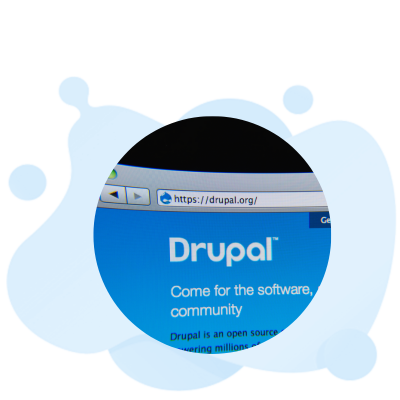
Drupal has a reputation for robustness. It powers over 1.7 million websites, including Warner Music, the Government of Australia and NASA, and has more than a dozen major integrations with today’s marketing technology platforms (Martech). With extra secure passwords, rigorously assessed modules and a permanent security team that focuses exclusively on the CMS, Drupal is an excellent choice for large organisations where security is paramount.
For organizations that need dynamic content to market across multiple digital touchpoints, Drupal is the ideal web CMS to keep pace with evolving sales and tech customer engagement trends. Its flexible, modular architecture is the heart of world-class experiences including corporate websites, e-commerce sites, event pages, microsites, mobile apps and more. Its out-of-the-box responsiveness and omnichannel support enable marketers to create user-centric digital experiences that are optimized for every device, channel and platform, as well as for their specific business needs.
Free Drupal Practice Test Online
Drupal Vs WordPress
Drupal is a powerful content management system (CMS) with advanced functionality, top-notch security and the ability to support diverse teams. It also offers a more in-depth content customization platform than WordPress, though it requires a significant learning curve to leverage this feature set.
WordPress is well-known for its 5-minute install and low barrier to entry, even for users without technical expertise. With easy-to-use page builder themes/plugins and intuitive UI, users can often launch a website in an afternoon (of course, more complex projects would take longer).
As more businesses are turning to digital to drive revenue and engagement, the need for powerful yet flexible CMS software that supports multiple roles is growing. Both Drupal and WordPress offer a wide range of features to help marketers, designers, developers, authors and content editors do their jobs efficiently and effectively.
It’s hard to say which CMS is better because both platforms have their strengths and weaknesses. In general, however, Drupal is more difficult to use for beginners and requires a stronger grasp of web development and programming than WordPress.
Both platforms have dedicated communities with a vested interest in the success of their respective products. This translates to comprehensive documentation, online forums, support chats and user groups, and tutorials. For Drupal, this is further augmented by the Drupal Marketplace which connects users with professional developers.
Choosing the right CMS depends on the answers to several key questions: What are my goals? Do I need to optimize the workflows of different types of users? Do I need to prioritize speed or flexibility? Answering these questions will help determine whether Drupal or WordPress is the right fit for your business.
Drupal Developer
Drupal’s complexity offers developers interesting technical challenges. It has a huge range of capabilities that include search, blog and page publishing, clean markup code, polls, forums, and user log-in modules. It also has reliable security features. It can accommodate new digital experiences quickly and execute them at scale.
Moreover, Drupal has many benefits for small businesses. For one, it can handle a large amount of traffic without crashing. Additionally, it can be scalable and has advanced caching strategies for performance optimization. It can be used to create dynamic pages that are optimized for search engines.
However, it is important to note that the skillset of a Drupal developer will vary depending on their area of expertise. Some may have more front-end experience, while others might be more skilled at back-end development. This is why it is important to hire the right people for the job. Choosing a candidate who has experience in databases, HTML and CSS, and JavaScript is ideal. This will ensure that they can create websites that are responsive and user-friendly.

Drupal Development Company
Drupal is an open source platform, with a robust community of dedicated contributors that can build you custom modules to address any needs your project might have. It is especially well suited for projects that require a robust CMS framework, scalable architecture, or specialized functionality such as complex data structures, multilingual content, or a decoupled user experience.
A Drupal development company can help you create a seamless digital experience that engages your customers and drives business outcomes. These companies use advanced project development methodologies and proven software tools to deliver a high-performing digital platform. They also offer a wide range of digital marketing services to drive traffic, leads and sales.
Choosing the right Drupal development company depends on your project requirements and budget. Look for client reviews, minimum project size, team size, and specialty services to narrow your search. The best developers will have an in-depth understanding of your business and industry and be able to provide you with the solutions you need. They will work with you to develop a strategy and roadmap for your Drupal project.
Drupal Commerce
Drupal is an open-source platform for creating ecommerce websites. It has a variety of modules that can be customized to meet the specific needs of your website. Its features include product catalogs, shopping carts, payment processing, shipping, and inventory management. This makes it a great choice for entrepreneurs who are launching their business online.
One of the advantages of Drupal is its scalability and flexibility. You can use it to create a small, simple store or a large, complex enterprise site. It is also easy to integrate with third-party services. For example, you can connect your site with a chatbot to answer customer questions in real time.
The Drupal community is constantly improving the software, fixing issues, and adding new functionality. Drupal Commerce is a core component of Drupal, and it provides many eCommerce features out of the box. Its core interfaces enable you to manage data objects, page and block layouts, and business logic, while additional eCommerce functionality is provided by contributed modules. It also supports multiple languages and currencies, making it a great solution for international businesses.
Drupal Support
Drupal is a powerful CMS that can be used to build websites for any industry. The software provides top-notch security and in-depth content customization features. It also supports a variety of industry regulations, including FedRAMP, PCI DSS, and HIPAA. However, the platform can be difficult to use for beginners. This is why it’s important to choose a support provider that understands these complex requirements.
Both WordPress and Drupal have strong communities and are supported by a wide range of plugins, themes, and other extensions. Choosing the right one for your business depends on your needs. For example, if you want to sell products online, consider WordPress. Its plugins allow you to create a store and accept multiple payments. Alternatively, you can use Drupal to create a complex site that requires custom structures and multiple user roles.
In terms of ease of use, WordPress is a good choice for most users. With the WordPress TinyMCE editor and upcoming Gutenberg Editor, it’s easy for casual users to make changes to their website. In comparison, Drupal has a steep learning curve and can be confusing for those who have no experience with web admin back-ends.

Drupal SEO
Drupal is one of the most popular content management systems that comes with a number of built-in SEO features. In addition, it has a flexible architecture that enables easy expansion. This is an important factor in a CMS, as search engines prefer well-optimized sites.
Drupal has several modules that can help with SEO, including a URL alias module and the Pathauto module. These can help generate SEO-friendly URLs and improve the structure of a website. They can also help improve the site’s performance by reducing its load time.
Another advantage of Drupal is its security. The community works hard to keep the system updated, which keeps hacking and spamming at bay. In contrast, WordPress plugins can be updated less frequently and may not be as secure. It’s essential to find the right CMS for your business, so choose wisely.
Drupal Website
Drupal is a CMS that provides in-depth content customization, top-notch security, and solid performance. It is a powerful tool that democratizes website design. It has been around for over 20 years and continues to evolve with the needs of digital experiences. It is based on the Symfony framework and uses PHP conventions for object-oriented code. It also offers a wide range of plug-ins and extensions.
Its versatility makes it an excellent choice for a large number of use cases, including blogs, e-commerce sites, and government websites. Its out-of-the-box features include unlimited content types, highly customizable forms, and intuitive editing tools. Its What You See Is What You Get (WYSIWYG) editor makes it easy to use even for users without coding experience.
Although it has a steep learning curve, Drupal can save organizations money in the long run. Its extensible feature set is ideal for building complex sites, and it offers an economic starting point that can be expanded to fit your needs. It also has 16,000 community-created modules that can enhance your site’s functionality, from SEO to social media to email.
Drupal Training
Drupal is well-suited for pretty much any website that requires a CMS-like experience, and more importantly has the backend capacity to handle large amounts of content, images, and features. While it has a steep learning curve, and requires coding skills to build, it offers a lot of flexibility, growth, security, and protection.
The UI and messaging in WordPress is a bit more intuitive, and users who are familiar with various web admin back-ends will find it easy to get up and running. However, the user-facing content creation experience is a bit more complicated and lacks some functionality that many people consider standard for a CMS.
Drupal also offers granular control of websites on a per-page basis, and supports tiered user access to content and administration capabilities. It is an excellent choice for sites that need to accommodate a diverse team of developers, editors, and content creators. However, it can be difficult to customize and a mistake can lead to hours of debugging. To avoid this, the UQ Drupal Fundamentals training has been designed to provide you with a structured learning program.
Drupal Question and Answers
Drupal is an open-source content management system (CMS) that is free to use and has a sizable, helpful community. Millions of people and organizations use it to create and manage their websites all around the world. Since so many prestigious companies and government agencies, including the Red Cross, Harvard, The Economist, BBC, NBC News, Whole Foods, Cisco, Twitter, and many, many more, utilize Drupal, you probably use it every day without ever realizing it. Open source software known as Drupal was distributed under the GNU Public License. This means that it has intrinsic advantages over proprietary software in terms of cost, flexibility, freedom, security, and responsibility. For instance, anyone can download and alter the Drupal platform for free. By enabling users everywhere to check Drupal’s underlying code for compliance and security vulnerabilities and promptly resolve them, this secures freedom from vendor “lock in.”
The content-management framework Drupal is open-source, free to use, and can be customized. It may be used to create both simple and sophisticated websites.
Steps to utilize Drupal:
- Install Drupal: Download and install Drupal from the official website.
- Create a MySQL or PostgreSQL database for Drupal.
- Drupal’s modular architecture lets you add functionality with modules and themes.
- Install and enable on your site.
- Create and organize material with Drupal’s content management features.
- Rearrange site elements with Blocks.
- Backup your site regularly.
- Monitor and fix site faults.
CMS Drupal (CMS), it lets you simply develop and maintain webpages. Drupal lets you create, edit, and organize digital material like web pages, articles, blog posts, photos, and videos. Drupal’s CMS capabilities include user and permission administration, content generation and editing, taxonomies, menu management, and more. Modules and themes can increase its functionality. Drupal is scalable, secure, and flexible. From personal blogs to enterprise-level apps, it’s utilized to develop webpages. Developers and site owners choose the platform due to its active community and large ecosystem of donated modules and themes.
Drupal, a customizable content-management platform, can be used to build simple websites or complex web applications.
Drupal is open-source CMS (CMS). The GNU General Public License (GPL) allows anybody to use, modify, and distribute it. Drupal’s open source code lets developers and users customize and adapt it to their needs. Drupal’s open-source nature encourages collaboration and community involvement. Drupal’s functionality is enhanced by a huge community of developers. They create Drupal community-shareable modules, themes, and extensions. Drupal’s growth has been aided by open-source. Drupal has become a strong and adaptable CMS that powers many websites and apps worldwide.
Drupal 9 custom theme creation:
- Create a theme directory in Drupal’s /themes directory.
- Optional: Configure theme settings in Drupal’s admin interface.
- Use theme directory template files to control element markup and display.
- Add CSS and JavaScript to mytheme.libraries.yml.
- List CSS, JavaScript, and custom file dependencies.
- Customize and design your theme: Modify template files and CSS to get the look and layout you want.
- Enable and set as default: Log into Drupal as an administrator, navigate to the Appearance page (/admin/appearance), and enable your own theme.
- Make it your default theme.
How to use the Drupal user interface (simple):
- Go to the Extend page (admin/modules) by using the Manage administrative menu.
- Find the module or modules you want to enable and check the box by each one.
- Press Install to make the new module active (on) (s)
Update Drupal 9 core:
- Review release notes and requirements.
- Maintain your site.
- Disable non-essential modules.
- Upgrade Drupal core.
- Update database.
- Reactivate modules.
- Clear caches.
- Check your webpage.
The overall picture suggests that Drupal is still alive. Despite the fact that its user population has decreased over time, developers who have the knowledge and skills necessary to fully utilize the CMF still use it. Therefore, if you believe that you belong into this category, know that there are others with similar beliefs who nevertheless believe that Drupal has a lot of advantages and is worthwhile adopting.
We offer top-tier Drupal web hosting plans with the following features if you require hosting for your Drupal website development project:
- Huge 100% SSD storage available from 10GB
- Caching with LiteSpeed for lightning-fast load times
- Continuity of bandwidth
- Outstanding internal technical support, plus more
The backend of the Drupal CMS platform is written in PHP, a programming language that has grown significantly over the previous three years. As a result, later versions of PHP frequently have compatibility difficulties with Drupal 7 PHP code that was written in the early 2010s. In light of this, November 2023 has been assigned as the new Drupal 7 end-of-life date.
The most adaptable enterprise-grade content management system (CMS) available is Drupal 9. Because of its security and extensibility, Drupal is the preferred platform for 40% of the Fortune 1000.
Headless Drupal is a method for creating websites with Drupal in which Drupal acts as the backend content repository. Different technologies were used to build the frontend, which uses an API to connect to Drupal.
The frontend of Drupal has been designed to be simple to use by content managers, writers, editors, and executives. The company you employ to design and create your site will take care of the technical parts of Drupal on the backend.
Although Drupal is frequently the best option for complicated, content-heavy, high traffic websites as well as those with huge resource libraries and databases, WordPress is still a great CMS. Drupal is incredibly strong, adaptable, practical, and secure. In general, large and complicated sites are better suited for Drupal.
The SEO capabilities that Drupal has to offer, such as search engine-friendly URLs, are accessible regardless of whether you’re using the most recent version or an older one. The professionals at O8 are here to assist if you need assistance with either improving your Drupal site’s search engine rankings or both.
PHP is used to create Drupal. Drupal’s basic functionality is PHP-based. PHP lets Drupal build web pages, communicate with databases, process forms, and do other server-side tasks. Drupal uses PHP frameworks and tools to create a powerful and versatile CMS.
The purpose and Drupal project acceleration initiatives receive all funds. DrupalCon, Supporting Partner Program, memberships, digital ads, technical programs, etc.
Drupal is a modular CMS for creating, organizing, and managing website content. It uses themes and has several modules. The administrative interface lets users generate and edit content, while modules and themes let developers customize Drupal. Drupal’s active community maintains and improves the platform’s database-stored content and settings.
An individual node receives weight. If a node is to appear at the front or end of a list or classification, its weight is changed accordingly. During the creation or editing of a node in Drupal, the weight can be added.
Drupal is difficult for beginners and non-technical people. Complex architecture and vast customization possibilities make the platform harder to master. Drupal’s tremendous features can be used with effort, resources, and practice.
Considering how easy and adaptable Drupal is to use, it serves as the ideal content management system for every non-technical user. A news site, online store, social network, blog, or other type of website can be readily created with its assistance. Putting the appropriate components together was all that was necessary.
Drupal’s learning time relies on your web development and content management system experience. You may learn Drupal in weeks or months with devotion and focus. However, it may take months or years of continual learning and hands-on experience to become proficient and confident in utilizing Drupal for complex projects. Depending on background, learning style, and project complexity, learning takes different amounts of time.
The Drupal community will formally discontinue supporting Drupal 7 on November 1, 2023, even though it has been approaching end-of-life for some time.
Drupal is absolutely free to download, install, and use. This includes the more than 40,000 modules and 2,500 themes that can be used to change the site’s design.
A significant portion of the top websites worldwide use Drupal. 7.5% of the top 1,000 and 3.1% of the top million users, respectively, utilize it.
In the USA, a Drupal developer makes an average pay of $104,531 year, or $50.26 per hour. Most experienced workers earn up to $132,458 per year, while entry-level occupations start at $85,419 annually.
Similar to other open-source programs, Drupal is available for free and is updated frequently. You have access to some advanced software for zero dollars.
Dating back to the 2001 publication of Drupal 1.0.0, the history of Drupal spans more than 15 years. These previous Drupal releases, which are no longer updated, are included in this page’s historical CHANGELOG and version history.
Many websites utilize Drupal, a popular CMS. Drupal has a large user base and a vibrant community. Popularity depends on geography, industry, and use cases. However, Drupal’s versatility, scalability, and sophisticated capabilities make it a favored CMS solution for enterprises and developers.
Drupal is secure by default. It protects against several attacks with a number of security features: Password-based authentication Drupal accounts are protected by encrypted passwords.
The content link on the administrator menu or /admin/content will display all Drupal application content.
Drupal content add:
- Access Drupal’s administration interface.
- Select “Content” or “Add content”.
- Determine your content kind.
- Add title, text, and photos.
- Format content in WYSIWYG.
- Set publication status and tags.
- Upload and attach files if needed. Check and save.
Drupal 9 patching:
- Download patch: Get your patch file. Usually “.patch” or “.diff”.
- Find the module or core: Find the patch’s module or core. Check your Drupal codebase.
- Install patch: Put the patch file in the module or core’s root directory. This usually contains “composer.json” or “core.”
- Patch: Open Terminal and proceed to your Drupal installation’s root directory. “git apply” applies the patch.
- Check the patch: Check the patch after applying. Check command output for errors and conflicts. Check the relevant files for patch modifications.
- Test your site: After applying the patch, test your site to confirm the necessary changes are executed correctly and do not cause issues.
Go to Administration > Configuration > Development > Backup and Migrate -> Settings. Create a Settings Profile with the configurations you want. In quick backup page (Administration > Configuration > Development > Backup and Migrate) you can see the option Settings Profile defined.
Drupal developers need a bachelor’s degree in computer science to understand its fundamentals. Many organizations teach Drupal CMS coding and troubleshooting.
The most critical steps for constructing a Drupal site are to set up a local development environment, download and install Drupal, establish a database, run the Drupal installation wizard, choose a theme, install modules, personalize the site, test and launch it, and make sure all features function.
These steps can be used to determine a website’s Drupal version. First, open a web browser and go to the Drupal website. You may frequently discover information about the Drupal version in the website’s footer, which you can access by scrolling down. A line of text with the words “Powered by Drupal” or “Built using Drupal” should be visible. Usually, a version number is listed next to it. Viewing the source code of the page is another option. You can either use the keyboard shortcut (Ctrl+U on Windows, Command+Option+U on Mac) or right-click the webpage and choose “View Page Source.” Look for the meta generator tag, which usually contains information about the Drupal version, in the source code. It will read “meta name=”Generator” content=”Drupal X (https://www.drupal.org)”>, where “X” stands for the Drupal version number. These techniques allow you to recognize a website’s Drupal version with ease.
Navigate to Administration > Reports > Status (drupalpath: admin/reports/status). This will provide a list of your Drupal installation’s current version number and a lot more details.
The most crucial instructions are to access the Drupal installation directory on Linux, check for the CHANGELOG.txt file in the root directory, open the file, and look for the Drupal version number indicated under the heading “Drupal x.x.x.”
The most crucial factors to consider when selecting a Drupal partner are your project’s requirements, expertise and experience, Drupal contributions, technical capabilities, scalability and future growth, communication and collaboration, post-launch support and maintenance services, detailed proposals from potential partners, references from previous clients, and assurances regarding the partner’s working manner, company reputation, and other factors. By doing these actions, you may make sure that the partner’s working methods, corporate culture, and values are compatible with those of your business.
Step 1: Go to Configuration > Development > Performance (admin/config/development/performance) in the Manage administrative menu.
Step 2. Press the Clear all Caches button.
Step 3: At the top of the page, a notification stating that the cache has been deleted is visible.
Changing a Drupal website to WordPress requires multiple stages.
- Install and test a brand-new WordPress installation to check its functionality.
- Next, export your Drupal site’s content, such as posts, pages, photos, and other media files.
- To assist the migration process, you can utilize modules such as “Migrate” and “WordPress Migrate.” Convert the Drupal data export to a WordPress-compatible format, such as XML or CSV.
- Import the transformed data using the built-in WordPress importer or a plugin such as “WordPress Importer.”
- Once the information has been imported, any customizations, themes, and functionality must be reviewed and updated to correspond with WordPress. Any bespoke Drupal modules or functionality must be recreated using WordPress plugins or custom development.
- Lastly, thoroughly test the converted WordPress site to confirm that all content, links, and functionality are functioning as intended. Consider that the conversion process may vary based on the intricacy of your Drupal site and the requirements of your WordPress site.
To create a Drupal module, follow these steps.
- First, create a new folder with your desired module name inside the “modules” directory of your Drupal installation.
- Within the module folder, create two files: a “.info.yml” file to define the module’s metadata and a “.module” file to implement its functionality.
- In the “.info.yml” file, specify the module name, description, dependencies, and other necessary information.
- In the “.module” file, write the PHP code to implement the desired functionality using hooks, functions, and other Drupal APIs.
- Enable the module in the Drupal administrative interface under the “Extend” section.
- Test your module’s functionality and make any necessary adjustments.
Following Drupal coding standards and best practices is important for maintainability and compatibility. With these steps, you can create a custom Drupal module to extend and enhance your Drupal site’s functionality.
Follow these instructions to create a Drupal theme.
- Within the “themes” directory of your Drupal installation, create a new folder with the name of your selected theme.
- Create three files within the theme folder: a “.info.yml” file to describe the theme’s metadata, a “.libraries.yml” file to manage CSS and JavaScript libraries, and a “.theme” file to implement PHP code specific to the theme.
- Provide information in the “.info.yml” file such as the theme’s name, description, core version compatibility, and regions.
- Define any CSS or JavaScript files required by the theme in the “.libraries.yml” file. Write PHP code in the “.theme” file to implement theme-specific functions and preprocessors.
- Create template files in the theme folder to customize the HTML structure and CSS styling of your theme.
- Target specific elements and override default templates using template recommendations and the Drupal theming system.
- Enable and designate your theme as the default theme inside the administration interface of Drupal.
- Finally, test your theme on a variety of devices and browsers to check that it functions as intended.
By following these steps, you’ll be able to develop a custom Drupal theme and give your website a distinct and individualized appearance.
These procedures generate a Drupal 7 webform.
- First, enable the Drupal 7 Webform module. To access Webform management, click “Webforms” under “Structure” once enabled. “Add webform” creates a webform. Click “Save” to name and customize your webform.
- After being sent to the webform builder interface, you may drag and drop form elements like text fields, checkboxes, and dropdowns onto the canvas. Configure form element labels, validation rules, and default values.
- Click “Form options” and “Emails” to customize form settings like confirmation messages and email notifications.
- After generating your webform, save it and go to the “Webform” tab to preview it and get the embed code. Webform administration lets you set permissions and handle submissions.
Follow these steps to develop a Drupal 7 webform to collect data and communicate with website visitors.
The most crucial steps in deploying Drupal are those to set up the environment, move the Drupal files, create a database, set permissions, configure settings.php, run the installation, enable and configure modules, customize the site, test and optimize, and install any required updates, security patches, and performance enhancements. Drupal’s system requirements call for a hosting company or server, as well as a web server, database server, and PHP environment, all of which must be present in order to deploy Drupal. Transfer the Drupal files to the server, establish a database, set permissions, configure settings.php, launch the installation, activate and configure modules, personalize the website, test and fine-tune it, and install any required updates, security patches, and performance enhancements.
Follow these instructions to get Drupal.
- Go to the “Downloads” section of the Drupal.org website. On the Downloads page, you can find numerous Drupal download options.
- Choose the appropriate version of Drupal based on your needs, such as Drupal 9 or Drupal 8.
- Click the download link for the version that was selected. You will be taken to a page where you can download either a tarball (.tar.gz) or a zip file (.zip). Choose the appropriate file format based on your operating system and ability to extract.
- When the download is complete, extract the file to the computer or server location where you wish to install Drupal.
With these instructions, you can easily download the most recent version of Drupal and begin configuring your Drupal website or development environment.
These steps allow Drupal website editing.
- First, log into Drupal with an administrative account. Log in and go to the section you want to change.
- Find the content node or page and click “Edit” or “Edit content” to edit it. You can edit text, photos, and other information through the content editing interface.
- “Structure” and “Layout” in the administration toolbar allow site structure and layout editing. From there, you can edit menus, blocks, views, and other Drupal structure.
- Go to “Appearance” to modify site appearance. Select, modify, and customize themes and site design here.
- Save after editing each component. Before making changes live, preview or test them.
Following these instructions, you may easily update and customize your Drupal website.
Navigate to Configuration > CSS Injector. Click “Create a new rule.”
- Give it a title.
- Add the CSS code.
- Pick the theme you’re using from the list of Themes to show on.
Select the theme editor module to activate from the list of modules in the administration -> settings -> modules menu. Under administration -> theme editor, you can create, change, and delete themes. The default setting is fine, but you can change it under the setup tab.
The footer copyright is displayed below. You can alter it by going to Structure -> Blocks, finding the Footer area, and editing the Footer-text block (the block name may vary).
To retrieve data from a database in Drupal 9, you can utilize the Drupal database API, which offers a convenient and safe method of interacting with the database. Establishing a database connection is normally performed automatically when Drupal is initialized. Then, build a database query using db select() or db query (). Using the execute() method, execute the query and receive the result set. Finally, conduct any necessary processing on the retrieved data, such as presenting it on a page or performing calculations. The Drupal database API streamlines the retrieval of data from the database and assures the application of security and performance best practices.
Clear job title, role, and description.
- Determine where to post your Drupal Developer job vacancy. There are many agencies and portals claiming to have the greatest Drupal resources, thus it’s crucial to have accurate and updated job pages, word of mouth, Drupal.org, job portals, freelancing sites, and hiring an agency.
- Advertise or search resumes. This article’s Drupal developer hiring tips are extremely crucial. Social media lets job searchers view Drupal.org Developer profiles and see their contributions, forums/discussions, and more. A well-crafted LinkedIn profile shows the Developer’s experience/time between projects, summary section, connections, suggestions, and groups and discussions.
- Use these criteria to shortlist candidates. This text’s Drupal Developer candidate evaluation processes are crucial. Checking for “words” in the resume, experience level, situations, community involvement, and asking to inspect their code or having them perform some ad hoc coding are these measures. These stages will assist assess the candidate’s technical skills. Get the developer’s GitHub id and Drupal.org profile page, examine their communication style, and decide what makes the most financial sense. Early communication of corporate culture/goals helps the project run smoothly.
- Finally, consider all the numbers and choose the best option financially. This text’s most crucial information is how to hire a great Drupal developer. These processes involve determining if they are the suitable development partner, having a dedicated project manager, a portal to report urgent issues and bugs, a dedicated developer to fix immediate issues, and a whole team to oversee the project until its release. Don’t be afraid to start over if things don’t add up.
Methods to Improve Your Website’s Performance
- Keep it basic
- Cache your pages.
- Optimize your website for multiple devices and browsers.
- Compress your images, CSS, and Javascript files.
- Utilize a Content Delivery Network (CDN) with Drupal.
- Select a web host capable of providing faster speeds.
Follow these instructions to install Drupal 8.
- Download the most recent stable version of Drupal 8 from Drupal.org. Ensure your web server setup fulfills Drupal 8’s system requirements by configuring it.
- Create a database and user with the necessary permissions.
- After extracting the Drupal files, upload them to your web server via FTP or a file manager.
- In your web browser, navigate to the URL where the Drupal files were uploaded to initiate the installation process.
- Follow the instructions displayed on-screen to select the installation profile, setup the database settings, and give site information.
- Complete the installation by choosing a theme and customizing additional parameters.
- Lastly, validate the installation by navigating to the front end of your Drupal website and ensuring that everything is operating properly.
Follow these instructions to install Drupal 9.
- Download Drupal 9’s most recent stable release from Drupal.org first. Create a database and configure your web server.
- Extraction and upload of the Drupal files to your web server should follow.
- Then, open your web browser to the installation URL and continue the installation procedure.
- Configure the database settings, select the installation profile, and give the site information.
- The final steps, which include choosing a theme and configuring parameters unique to each site, are what bring the installation to a close.
- Update Drupal’s core and modules to protect your installation after installation, then check the site’s operation.
- You may install Drupal 9 fast and begin developing your website or application by following these steps.
Drupal Console install
- SSH into your site.
- Change the command prompt path to the Drupal installation. Type cd ~/public html/drupal.
- Simply type drupal at the command prompt from any directory in your account to run Drupal Console.
These instructions can be used to install a Drupal core upgrade.
- To ensure you can restore your Drupal site if necessary, first create a backup of its files and database. Get Drupal’s most recent stable release from Drupal.org.
- Replace the outdated files on your server with the extracted downloaded Drupal core files.
- Note any special instructions for updates that are provided in the upgrade manual or release notes for Drupal.
- When you enter the URL of your Drupal site in a web browser, the update script will be instantly routed to you.
- Update the database schema as necessary by following the on-screen instructions.
- To make sure the new files are reflected, clear the site cache.
- Finally, properly test your website to make sure all features are operational.
You may install a Drupal core update by following these instructions and make sure your website is up to date with the newest features and security upgrades.
The PC or a web host could be the server.
- Get the Code first. Drupal files must be installed
- Install dependencies via composer.
- Database creation
- Configure your installation.
- Run the installation.
- Check status.
Composer require drupal/<module> will install a module. In the command line, execute composer need drupal/pathauto to install Pathauto. There are several version patterns you can use to specify a version.
Follow these outlined steps to install Drupal on macOS:
- Activate Homebrew
- Set up the Apache web server with Homebrew.
- Open Apache.
- Set up the MySQL database server with Homebrew.
- Make sure your MySQL setup is secure.
- Employ Homebrew to set up PHP and the required extensions.
- Set Apache up to use PHP.
- Relaunch Apache.
- Construct an additional MySQL database for Drupal.
- Save Drupal to the Apache document root directory after downloading it.
- Give files in Drupal the proper rights.
- Follow the installation process to finish the Drupal installation by going to localhost in a web browser.
Implement Drupal on Ubuntu by doing the procedures listed below:
- Upgrade system software.
- Set up Apache as your web server.
- Construct a MySQL server.
- Protect your MySQL setup.
- Set up PHP and any necessary extensions.
- Allow Apache modules to run.
- Make a new MySQL database just for Drupal.
- Save Drupal to the Apache document root directory after downloading it.
- Make sure Drupal files have the proper permissions.
- To finish installing Drupal, go to your server’s IP address or domain in a web browser and follow the installation wizard’s instructions.
Step 1: Install XAMPP. Run Apache Friends’ XAMPP installation for Windows.
Step 2: Create databases and get Drupal source code.
Step 3: Change development system values .
Step 4: Run Drupal Installer.
The most crucial steps are downloading a theme from a reputable theme marketplace or the Drupal.org theme repository, extracting the theme files, uploading the theme files, enabling the theme, configuring the theme, saving the configuration, and previewing and testing the newly installed theme. Click the “Enable” or “Set as default” button in the “Appearance” or “Themes” section of the administration toolbar to activate the theme. Go to the “Appearance” or “Themes” area and select the “Settings” or “Configure” option to customize the theme. Visit the front end of the Drupal site to sample and test the just installed theme.
Download Drush to an appropriate “global” location (outside of a Drupal project), such as your user’s home directory or sites directory, by using a browser to access https://github.com/drush-ops/drush-launcher/releases/latest.
- Visit example.com/admin (Be sure to replace example.com with your actual domain name.)
- Enter your administrator password and login.
- Login to see your Drupal Admin Dashboard.
Visit Drupal’s website at https://www.drupal.org and select Build > Download & Extend from the top-level menu. Simply click the Get Drupal zip or Download Drupal tar. gz link and save the file to your local computer to download just the core program.
- Make sure Drupal 8.9 is the most recent minor version of your website.
- Upgrade to PHP 7.3+ to meet the most recent PHP specifications.
- Deprecate code on your website and, if necessary, fix it with the Upgrade Status module’s assistance.
- Verify whether Composer or tarballs are the foundation of your website.
Follow these procedures to move a Drupal site to a new server.
- First, back up your Drupal site’s files and database.
- Use FTP or another file transfer mechanism to move the site files to the new server.
- On the new server, create a database and import the backup.
- Update Drupal’s settings.php file with new database credentials.
- Update the new server’s file and folder permissions if needed.
- Test the moved site on the new server to make sure it works.
- If the domain name is changing, point DNS and domain settings to the new server.
- Finally, monitor the site after migration to fix any errors.
Following these instructions, you can move your Drupal site to a new host and get it working.
- Access the “Configuration” menu in the administration toolbar after logging in as an administrator with the required rights to put a Drupal site in maintenance mode.
- The box labeled “Put site into maintenance mode” can be checked by selecting “Maintenance mode” from the “Development” section.
- Click “Save configuration” to enable maintenance mode after entering a message that will be shown to site visitors while work is being done.
- Examine the front end of the website or reload the page to make sure it’s down for maintenance.
- Put the site into maintenance mode by checking the box, then perform the required maintenance work to turn it off.
Follow these instructions to reinstall Drupal.
- To restore your Drupal site, first back up your files and database.
- Next, delete all files and directories in your Drupal installation directory except the “sites” directory and its contents. This removes Drupal core files but preserves site-specific files.
- Remove all tables by creating a new database or cleaning the old one.
- Check that your web server satisfies Drupal’s needs.
- Download and extract Drupal’s latest stable release from Drupal.org. Visit your site’s URL in a browser to be redirected to the Drupal installation script.
- Set up your site and configure the database using the on-screen instructions.
- Verify that your site is working properly and restore any changes or modules from your old site after installation.
- Reinstalling Drupal lets you start again while keeping your site-specific data and configurations.
- Select Site Tools > Site > MySQL > phpMyAdmin and paste the string.
- Type this into your website’s SQL database: update users where uid=1 set pass=md5(NEWPASS); Change NEWPASS to the string you copied before and click GO.
In contrast to several other software products, Drupal doesn’t come with a restart feature. By removing the site cache, you can do a “soft restart” of Drupal instead, which can help the site look fresher and have results comparable to restarting. These actions should be followed in Drupal to clear the site cache:
- As an administrator, log into your Drupal website.
- Select “Configuration” from the administrative drop-down menu in the page’s toolbar.
- From the dropdown menu, choose the option for “Performance” under the “Development” category.
- A cache-clearing option is available on the Performance page. Select “Clear all caches” from the menu.
Following that, Drupal will regenerate the required cache files and remove any previously cached data, including theme and module data. This procedure can aid in the resolution of specific problems or guarantee that any recent updates or modifications to your Drupal site are implemented.
Follow these instructions to run Drupal locally.
- Install XAMPP or MAMP, which provide a web server, PHP, and a database server, on your PC to create a local development environment.
- Download the most recent release of Drupal from Drupal.org.
- Place the extracted Drupal files in the document root directory of the web server.
- Create a database for use with your Drupal installation. Start the web server as well as the database server.
- Follow the Drupal installation process by navigating to the local development environment in your web browser.
- Provide the essential configuration details for the database and website.
- You can access and execute Drupal locally on your computer once the installation is complete. This allows you to design and test your Drupal website without a live server.
Before installing Drupal, obtain the code. Installing Drupal’s files is necessary, Put dependencies in place using composer, Make a database, Set up your system, Activate the installer, and Status check.
Source Code, Right-click on the website and choose View Page Source. Enter Drupal in the search box when the source code is displayed. This searches source code for “Drupal.”
Before doing upgrades, it is vital to create a backup of your Drupal site and database.
- To accomplish this, you must examine release notes and documentation, update contributed modules and themes, disable custom code and non-core modules, download and extract the latest Drupal version, replace core files, run update.php, and verify site operation.
- To accomplish this, you must create a backup of your site and database, verify the current Drupal version, read the release notes and documentation, update contributed modules and themes, disable custom code and non-core modules, download and extract the new Drupal version, replace core files, run update.php, and test site functionality.
- Backup files and databases.
- Put site in Maintenance Mode (under Configuration/Development).
- Rename your www folder to www old.
- Get the newest Drupal 7 core. Unzip and delete the local sites folder.
- Upload all files to www. (Give this www folder the same rights as www old)
- Copy www old/sites to www/sites. (Assuming your contributed modules, custom themes, etc. are in the sites directory)
- Incorporate new robots.txt or.htaccess adjustments into your version. Check the release notes. Copy www old versions to www.
- Run Update.php at yourdomain.com/update.php.
- Use the Module missing message fixer to fix issues during Update.php.
- Reverse step 2 to disable maintenance mode.
- Check site functionality.
- If everything works, delete www old.
- Meet Drupal 9’s platform requirements.
- Upgrade to Drupal 8.8 or 8.9. (if not already on that version)
- Update contributed projects to Drupal 9 compatibility.
- Make custom code Drupal 9-compatible.
- Drupal 9 core codebase update. 6. Execute update.php.
- Identify obsolete modules: To find out whether modules have updates available, check the status report in your Drupal administration interface or utilize the available update status module.
- Support your website: To guarantee you can go back in case of problems, create a backup of your website and database.
- Update module versions by downloading: To obtain the most recent stable version of the module, go to the project page for it on Drupal.org or use the Drupal administrative interface.
- Turn off the module: Disable the module by going to the “Extend” or “Modules” section of the Drupal admin interface.
- Change the module files: Copy the files from the extracted module package to the proper module directory in your Drupal installation.
- Update the database: Running database updates is necessary for some module updates to maintain correct operation. After replacing the outdated module files and performing any required adjustments, you must enable the updated module by going to the “Extend” or “Modules” area of the Drupal admin interface.
- Check the module’s performance: To make sure the upgraded module is working properly and does not create any conflicts or problems, thoroughly test your Drupal website. For additional modules,
- Repeat the procedure: Repeat the instructions if you need to update several modules.
The following is a brief explanation of the processes to update Drupal 9’s PHP version:
- To identify the compatible PHP version, look at Drupal’s system requirements.
- Check what version of PHP is currently installed on your server.
- Adjust PHP to your server configuration (shared hosting, self-managed server, local development environment).
- To confirm appropriate functionality after updating PHP, test your Drupal website.
- Update or disable any modules that are incompatible with the new PHP version after verifying their compatibility.
- To ensure correct operation, clear Drupal caches.
- Check for PHP upgrades frequently, then update your Drupal site accordingly to stay current and secure.
Steps to upgrade Drupal:
- Backup your site: Before upgrading Drupal, backup your files and database.
- Check target Drupal version system requirements.
- Update contributed modules and themes: Make sure your contributed modules and themes are compatible with the target Drupal version.
- Upgrade to the newest compatible version to eliminate compatibility concerns.
- Before upgrading, disable non-core modules and themes.
- Test the upgraded site: Disable maintenance mode and properly test your site after updating.
- Enable non-core modules and themes after verifying site functionality.
- Make sure these extensions work with the upgraded Drupal version.
Drupal CMS:
- Download Drupal’s latest version from the Drupal website. Install Drupal on a web server by following Drupal’s installation instructions.
- Access the administrative interface: Once Drupal is up and running, enter the URL of your Drupal site followed by “/user/login” (e.g., “example.com/user/login”). To log in as an administrator, use the credentials you set during installation.
- Configure your site: The administrative dashboard will appear after you log in. Discover your site’s settings choices. This involves configuring themes, user roles and permissions, modules, site information, and more.
- Add and manage site content with Drupal’s content production tools. Articles, pages, blog posts, photos, and videos are all possible. Categorise, tag, or custom taxonomy your content.
- Customize your site’s appearance: Pick and customize a theme. Drupal’s theme selection is extensive. Adjust theme options, layout, colors, and font to match your branding or design.
- Extend functionality with modules: Drupal offers a wide ecosystem of modules that add functionality. Browse Drupal’s community and find modules that fit your needs. Install and configure modules to add search, social media, forms, e-commerce, and more.
- Regularly test your site’s operation and usability from diverse user roles. Caching, site speed settings, and resource monitoring optimize performance. Update Drupal core, modules, and themes to secure and unlock new features.
- Participate in the Drupal community: Drupal’s developer and user community is huge and active. To get help, share knowledge, and stay up to date, use forums, events, and documentation.
Drupal Console instructions:
- Install Drupal Console. Install Drupal Console. Install it worldwide using Composer or Drupal Console’s instructions.
- Launch a CLI: Launch Terminal or Command Prompt and browse to the Drupal root directory.
- Use Drupal Console: To use Drupal, type drupal followed by the command and options. Drupal generate:module creates new modules, and drupal cache:rebuild rebuilds the site’s cache.
- Follow directions: Drupal Console may request more information while executing a command. Provide command-requested inputs.
- Explore commands and options: Drupal Console offers many commands and options for Drupal tasks. Use drupal list or the Drupal Console manual to investigate the commands.
- Update Drupal Console often to get the newest features and bug fixes. Composer or Drupal Console’s suggested approach can update it.
Drupal 7 is unsupported since November 28, 2022. The Drupal community no longer supports Drupal 7, including security upgrades and bug patches. Drupal 8, which is still receiving security updates until November 2025, or Drupal 9, the current long-term support version, should be upgraded. Upgrading to a supported version maintains security and compatibility with new features and modules.
Content management software is Drupal. Many websites and apps you use daily are made with it. Easy content authoring, reliable performance, and exceptional security are Drupal’s standard features.
Drupal is headless CMS-compatible. Drupal acts as a content repository and API provider in a headless architecture. Drupal’s RESTful web services and JSON:API support let you expose your content as APIs for front-end frameworks and apps. This method lets you use different front-end technologies to generate and distribute content to websites, mobile apps, and IoT devices.
Drupal runs on any web server that supports PHP, such as Apache, Nginx, Microsoft IIS, etc. Even PHP’s web server (as of version 5.4) is for development only.
Drupal’s complexity depends on your web development, CMS, and technical skills. Drupal’s complexity and customization possibilities make it harder to learn than competing CMSs. Drupal can be learned with determination, resources, and practice. Drupal’s ease of use depends on your web technology knowledge and willingness to learn and explore.
Drupal can be used for front-end and back-end development. It is used to develop websites and online applications, create front-end themes and modules, and handle content, users, and other data on the back-end.
Websites of any size or platform are vulnerable. It depends on the danger. Drupal is often more secure than WordPress, but with the right precautions, WordPress can also be secure.
PHP underpins Drupal. Its primary functionality comes from PHP, a prominent server-side scripting language. Drupal uses PHP to process forms, interact with databases, and manage dynamic content. Thus, PHP knowledge is helpful for Drupal work.
Blocks, such as “User Login” or “Who’s online,” can be placed in your page’s bottom or sidebar. Drupal 8’s core Block module provides this feature.
The views module lets administrators and designers create, manage, and display content lists. Content, revision, and user views can be restricted to certain user roles. The views system’s “building block” design allows parameter specification only when needed. Node views display fields. Data element relationships are relationships. Arguments/contextual filters dynamically refine display results. Sort criteria order results. Filters restrict results. Node views with the filter Node: Published hide unpublished items. Views have headers, footers, defaults, and empty text. SQL queries display components in Views.
Drupal material is saved as “nodes”. A node is any piece of content, such as a page, poll, article, forum discussion, or blog entry. Comments are always related to nodes but not kept as nodes. Treating all content as nodes lets you develop new forms of content.
Drupal’s capabilities, flexibility, and scalability allow you to build, customize, and administer websites and web apps. It’s a flexible CMS that supports projects of all sizes and complexity.
Drupal stores website content, configuration, and more in a database. Drupal defaults to two database systems:
- MySQL: A prominent open-source relational database management system (RDBMS). Drupal and other hosting environments use it.
- Drupal supports open-source relational database management system PostgreSQL. Scalable and reliable, it has advanced features.
Drupal’s visual appearance is undefined. Drupal themes determine its appearance. Drupal offers many themes for website layout, design, and styling. Drupal themes can be changed to fit the website’s branding and appearance. The website owner or developer’s theme and customization options define Drupal’s appearance.
Acquia Drupal, a Drupal-focused company, provides and supports it. Acquia Drupal is a distribution of Drupal that adds additional features, tools, and services to improve Drupal website development, deployment, and maintenance. It offers a complete, enterprise-grade solution for Drupal-using companies. Acquia Drupal simplifies Drupal development and operations with increased security, speed optimization, preconfigured modules, and developer tools.
Composer manages PHP dependencies. You can define your project’s libraries and it will install/update them. Drupal manages its dependencies via Composer. Third-party libraries can be included in modules using Composer.
Drupal Content Types are pre-defined groups of data types (Fields) with an informational context.